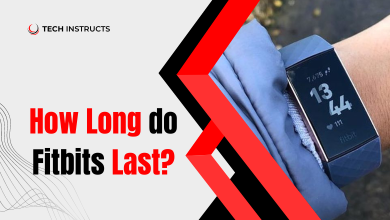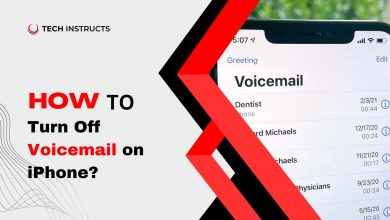How to Fix Red Light on Alexa?

Imagine this: You are in the middle of a relaxing evening, ready to command your trusty Alexa to play your favorite tunes or answer your burning questions when suddenly, you are met with an unsettling sight – the ominous red light staring back at you.
Well, don’t worry! We are here to help you figure out why this red light is showing up and how to fix red light on Alexa.
The red light on Alexa can mean a few things like it is having trouble connecting to the internet, there are messages or notifications waiting for you, or there’s a problem with its microphone.
From connectivity glitches to pending notifications, Alexa’s red light can indicate a variety of problems. We will walk you through each potential scenario, offering step-by-step instructions and tips to resolve them with ease.
Why Alexa is Showing a Red Light?
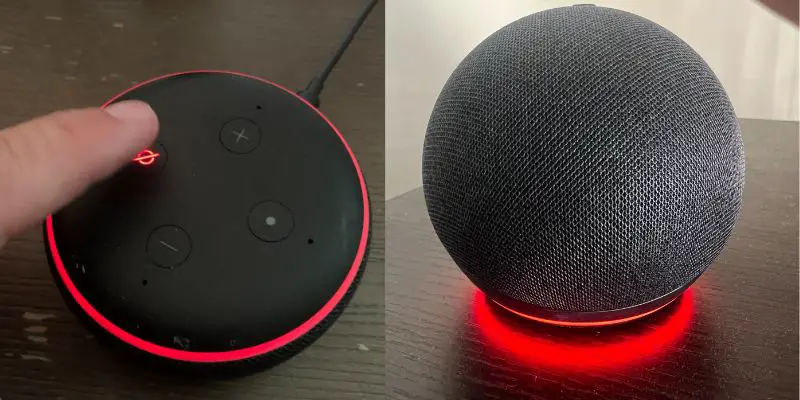
If you are worried about why is my Alexa not working. The presence of a red light on your Alexa device can be attributed to several reasons:
Microphone Muted: Your Echo device’s microphone may have been muted intentionally if you have the red light on. This means that Alexa is not actively listening to your voice commands.
You can resolve this by simply pressing the microphone button on the device to enable the microphone again.
Internet Connection Issues: If your Alexa device encounters connectivity problems or struggles to connect to the internet, it may display a red light.
This typically happens when Alexa cannot establish a stable Wi-Fi connection or when the internet signal is weak. In such cases, the red ring may flash intermittently to indicate the issue.
Physical Damage: In more severe cases, if your Echo device has been dropped or sustained physical damage, the red light may appear.
Physical harm to the device’s microphones can result in a persistent red light, indicating a hardware problem. Further assistance may be required if such an instance arises. Please contact Amazon’s customer support team.
Related Post: How to Fix LED Lights that are Different Colors?
How to Fix Red Light On Alexa?

An Alexa device with a red light often indicates an issue that needs to be addressed. Here are several methods to fix this problem:
Press the Microphone Button
- On your Alexa device, you will find the microphone button. It is typically represented by a small microphone icon, or by a circle with an arrow through it.
- The red light can be turned off by pressing this button.
- Wait for a few seconds for Alexa to respond to your commands.
Restart the Device
- Remove the power cord from your Alexa device.
- Wait for about 20 seconds.
- Plug it back in, and this should restart the device.
Enable the Microphone
- If your Alexa device’s microphone is disabled, the red light may persist.
- Access the device settings in the Alexa app or web portal and ensure the microphone is enabled.
Reset the Device
If these steps do not fix the red light, you can try factory resetting your Echo device. Including the microphone, the settings will be restored to their original state. Each Amazon Echo device has its own factory reset procedure since there are so many different models.
Fortunately, you can reset your Echo device using the Amazon Alexa app for iOS or Android. Previously, the Alexa app device settings included an option for Factory Reset, but this option no longer exists. Deregistering the device can achieve the same result.
The following steps will guide you through the process of factory resetting your Echo device:
- For 20 seconds, hold the volume down and microphone buttons simultaneously.
- Release the buttons after hearing a chime.
- Your Alexa device will restart and begin the factory reset process.
- As soon as the factory reset is completed, the microphone on your device will return to its original settings.
Changing Alexa’s Wake Word
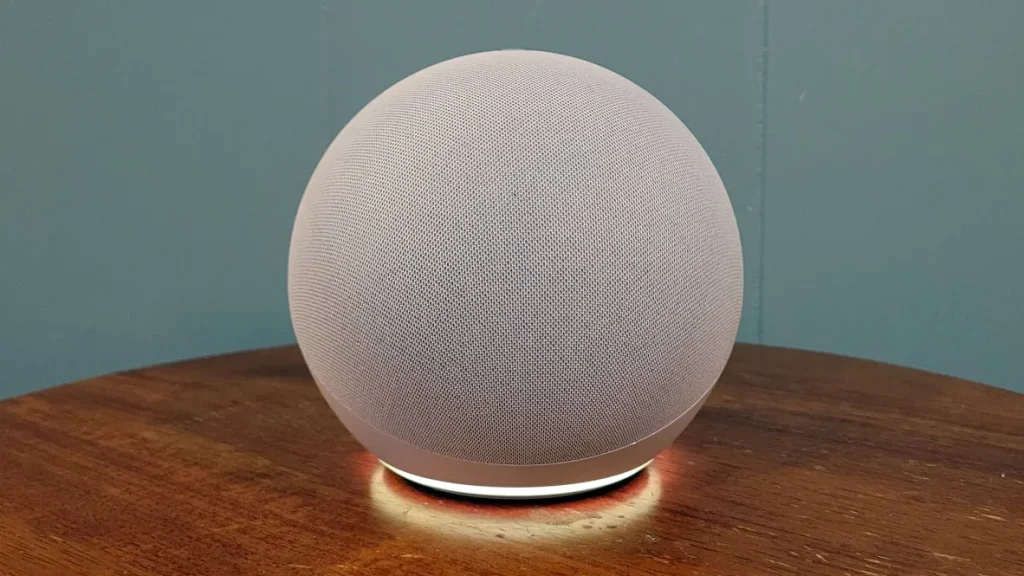
To change Alexa’s wake word on the Amazon Alexa website, follow these steps:
Using the Alexa App (Mobile Device):
- Install the Alexa app on your smartphone.
- Tap the Menu icon.
- Tap on Settings.
- Select Device Settings.
- You can change the wake word for a specific device by selecting it.
- From the available options, choose a new wake word.
- Select a save option.
There may be a short delay before the change takes effect.
Using the Amazon Alexa Website:
- Navigate to echo.amazon.com on a web browser.
- Select “Settings” from the left-hand navigation menu.
- Select the Echo device for which the wake word needs to be changed.
- Click on “Wake Word” at the bottom of the page.
- The drop-down menu allows you to select a new wake word.
- Please click “Save.”
Remember that while you can change the wake word, your choices are limited to the available options like “Alexa,” “Amazon,” “Echo,” or “Computer.” You might have to wait a few minutes for it to take effect.
Additionally, some devices like the Fire TV do not use a wake word, as they require a button press to activate Alexa.
Update Software

- Keeping your Alexa device’s software up-to-date can resolve many issues.
- Check for and install any available software updates through the Alexa app.
In the case of a working microphone, you could just tell Alexa to update yourself by saying, “Alexa, update yourself.”.
After finding available updates, Alexa will ask if you’d like them installed. You probably won’t be able to use this command if your Echo has a red light, but it can be useful down the road.
Here are some other things you can try if the red light is still on after you have tried the above steps:
- Check your Wi-Fi connection. There is also a possibility that a weak Wi-Fi connection can cause red light. A strong Wi-Fi network is required to connect your Echo device.
- Move your Echo device closer to your router. Wi-Fi signal strength can be improved by doing this.
- Restart your router. Wi-Fi connection problems can sometimes be resolved by restarting the router.
- Contact Amazon customer support. To get further assistance, you can contact Amazon customer support if you have tried all of the above steps and the red light remains on.
Here are some additional tips for fixing the red light on Alexa:
- Ensure that nothing is blocking your Alexa device.
- If you have trouble connecting to your Wi-Fi router, try moving your Alexa device closer.
- Make sure your Alexa device has the latest firmware.
- If your Alexa device is still under warranty, you can contact Amazon to get a replacement device.
Final Words
If you encounter a red light on your Alexa device, there are several potential solutions to address the issue. Firstly, ensure your device is properly connected to Wi-Fi, as the red light can indicate a connectivity problem. You can also check if your Echo device is on mute, as this can cause a steady red light.
Additionally, upgrading the software version of your Echo device through the Alexa app can help resolve technical problems that trigger the red ring light. For a more thorough fix, you can power cycle your router by turning it off, unplugging its power cables, waiting for about 30 seconds, and then reconnecting the power cables and turning it back on.
Also Recommended: How to Reset Wemo Switch?
FAQs about How to Fix Red Light on Alexa
Following are some FAQs about How to Fix Red Light on Alexa:
Why is my Alexa device showing a constant red light?
When Alexa’s microphone is off, a constant red light will appear. In order to fix this issue, you need to press the microphone button on the top of the device in order to enable the microphone.
How can I factory reset my Alexa device if the red light persists?
When it is time to factory reset, press and hold the “Action” button for approximately 25 seconds. By doing this, you will be able to restore the original settings to your Alexa device.
Are there other reasons for the red light on Alexa?
Yes, besides a muted microphone, a red light can also indicate issues with your Wi-Fi connection, power supply, or software updates. Check your Wi-Fi, and power source, and update your device if necessary.
Can I find troubleshooting steps for Alexa’s red light issue online?
Yes, there are online resources and videos that provide step-by-step instructions for troubleshooting the red light issue on Alexa. You can refer to websites like MakeUseOf and YouTube tutorials for guidance.
Is a persistent red light on Alexa a serious problem?
Not necessarily. In most cases, a red light on Alexa is a minor issue related to settings or connectivity. Follow the troubleshooting steps, and you can usually resolve it without much trouble.