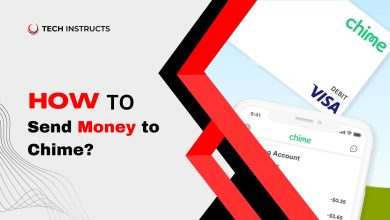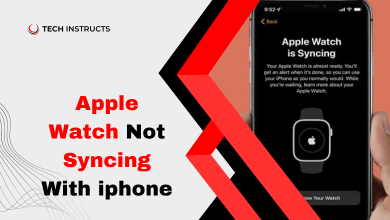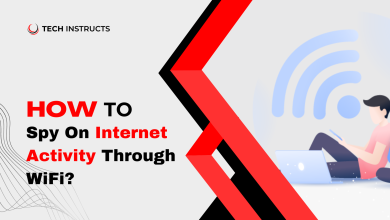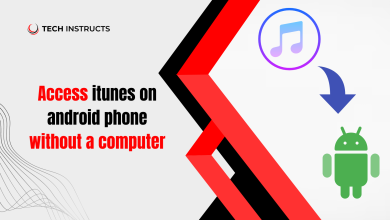How to Remove No Signal from Your LG TV?

Are you ready to enjoy a perfect, uninterrupted movie night or catch that critical game without the frustration of “No Signal” looming over your LG TV screen? Look no further! Here, we will provide you with the ultimate guide on how to remove no signal from LG TV and restore your TV to its prime entertainment state. You will not have to wait long to watch your favorite shows once you learn these simple tips.
First, let’s get a grasp on why this problem occurs. The “No Signal” message on your LG TV typically appears when the TV is not receiving a signal from the connected input source, such as a cable box, satellite receiver, or gaming console. Fear not! There is no need to panic, as this issue can be resolved through a series of quick and easy troubleshooting steps. We will cover everything from checking the cables to adjusting settings on your devices, ensuring that you have a seamless viewing experience.
Great news for LG TV owners! LG has introduced a software update that allows you to remove the “No Signal” message with just one click. On your LG remote, you will find a red button. Press it, and the message will disappear. It is important to note, however, that this feature is only available for the newest models. When it comes to older models, the solution might be a bit more difficult to find than for those with newer models. If you are still using an older LG television, do not worry about it! If you need any assistance, please do not hesitate to contact us.
Step-By-Step Guide on How to Remove No Signal From Your LG TV

We have broken down the process into easy-to-follow steps to help you enjoy a seamless TV viewing experience. Let’s get started.
Step 1: Check the Connections
Start by making sure all cables are securely connected to your TV, cable box, satellite receiver, or gaming console. Loose or improperly connected cables can cause the “No Signal” message to appear.
Step 2: Verify the Input Source
Press the “Input” or “Source” button on your LG remote to cycle through the available input sources. Make sure to select the correct source corresponding to your connected device.
Step 3: Power Cycle Your Devices
Turn off your TV and the connected devices. Take them out of the power source for about 30 seconds. Afterward, reconnect the devices and power them on. This can help reset the devices and resolve the issue.
Step 4: Test with Another Device
Connect a different device to your LG TV to see if the “No Signal” message persists. If the issue remains, the problem might lie with your TV. If the message disappears, the original device might be causing the issue.
Step 5: Update Your TV’s Firmware
Ensure that your LG TV’s software is up to date. Access the TV settings menu and look for a software update option. Download and install any available updates, as they may fix “No Signal” problems.
Step 6: Reset Your LG TV
If all else fails, perform a factory reset on your LG TV. Keeping this in mind will erase your customized settings. In order to reset, go to the settings menu, select reset, and follow the instructions.
Related Problem Often Happens: How to Tell if Roomba is Charging?
Main Reasons for LG TV No Signal
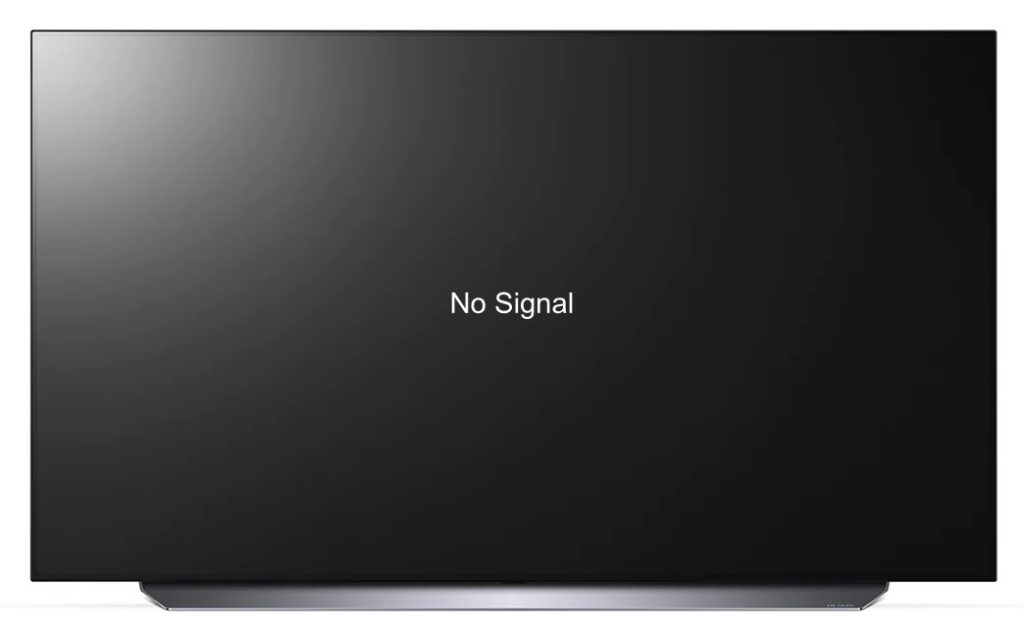
Understanding the main reasons behind the “No Signal” message on your LG TV is essential for effective troubleshooting. Here are the key factors that may cause this issue, along with their corresponding headings:
Loose or Damaged Cables
Cables that are not securely connected, damaged, or of low quality can lead to signal loss between your LG TV and the input source, resulting in the “No Signal” message.
Incorrect Input Source Selected
If your TV is set to the wrong input source, it will not receive a signal from the connected device, causing the “No Signal” message to appear.
Device Compatibility Issues
In some cases, older devices or those with outdated software might not be compatible with your LG TV, which can lead to the “No Signal” issue.
Hardware Malfunction
If there is a hardware issue with your LG TV or the connected device, it can disrupt the signal transmission, resulting in the “No Signal” message.
Outdated TV Firmware
Running outdated firmware on your LG TV may cause compatibility or signal reception issues, leading to the appearance of the “No Signal” message.
Incorrect TV Settings
In some instances, incorrect settings on your LG TV or the connected device can cause signal transmission problems, resulting in the “No Signal” issue.
Useful Tips to Avoid No Signal Issues on LG TV
Keep your LG TV free from “No Signal” issues with these handy tips. Follow these simple suggestions to ensure a smooth and enjoyable TV viewing experience:
Secure Your Cables
Always check that your cables are firmly connected to both your LG TV and the input source.
Use High-Quality Cables
Invest in good-quality cables to avoid signal loss and other issues.
Choose the Correct Input Source
Make sure to select the appropriate input source that corresponds to your connected device.
Keep Devices Updated
Regularly update the software on your LG TV and connected devices to maintain compatibility.
Monitor TV Settings
Periodically review your LG TV settings to ensure they are properly configured for optimal performance.
Avoid Overloading Power Outlets
Prevent electrical interference by not overloading power outlets with too many devices.
Perform Routine Maintenance
Clean your LG TV and connected devices to prevent dust accumulation, and inspect them regularly for any signs of damage.
Read Also: How To Charge Smart Watch Without Charger?
Final Words
Addressing the “No Signal” issue on your LG TV doesn’t have to be a daunting task. By understanding the possible causes and following practical troubleshooting steps, you can swiftly resolve the problem and return to enjoying your favorite shows and movies.
Remember to keep your devices updated, use quality cables, and check your settings to ensure a smooth viewing experience. With a little effort and attention, you can keep your LG TV running at its best, providing you with endless hours of entertainment.
FAQs About How to Remove No Signal from Your LG TV?
Here are some FAQs about How to Remove No Signal from Your LG TV.
What is wrong when the TV says no signal?
When your TV says “No Signal,” it means it is not receiving a signal from the connected input source, such as a cable box, satellite receiver, or gaming console. This can be caused by loose or damaged cables, incorrect input source selection, outdated software, hardware malfunction, or incorrect settings on the TV or connected device.
How do I turn off the no signal message on LG C1?
To turn off the “No Signal” message on LG C1 TVs, follow these steps:
- Use your LG remote to select “Settings.”.
- Navigate to “All Settings” and then “Picture.”
- Select “Additional Settings.”
- Toggle the “No Signal Image” option to OFF.
How do I reset my TV?
Here are the steps to reset your TV (please note that the process may vary slightly depending on the model of your TV:
- You may need to press the “Menu” or “Settings” buttons on your remote control.
- Select “System” or “General”.
- You will find the option to “Reset” or “Factory Reset” here.
- Reset the device by selecting the option and following the on-screen instructions.