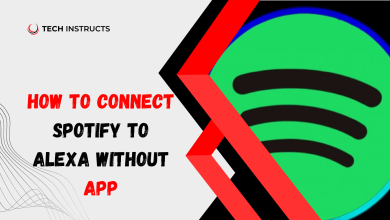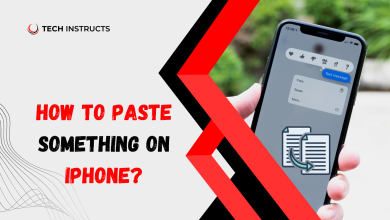Fixing Dell Laptop Keys Not Working: Troubleshooting Guide

Dell laptops are renowned for their reliability and performance, but encountering issues with keys not working can be frustrating. Whether it’s a single key or a group of keys malfunctioning, it can disrupt productivity and hinder your overall computing experience. In this guide, we delve into common causes behind Dell laptop keys not working and provide practical solutions to resolve these issues promptly.
Understanding the Issue: Dell Laptop Keys Not Working

Diving into the heart of the matter, let’s explore the potential reasons why your Dell laptop keys may not be functioning correctly.
Common Causes of Dell Laptop Keys Malfunction
Unraveling the mysteries behind unresponsive keys, we uncover the common culprits responsible for this frustrating issue.
- Dust and Debris Accumulation: Over time, dust and debris can accumulate beneath the keys, leading to obstruction and hindering key functionality.
- Hardware Malfunction: A faulty keyboard or internal hardware issues can contribute to keys not working as intended.
- Software Glitches: Software conflicts or outdated drivers may cause keyboard malfunction on your Dell laptop.
- Moisture Damage: Spills or exposure to moisture can damage the keyboard, resulting in non-responsive keys.
- Physical Damage: Accidental drops or impacts can physically damage the keyboard, rendering certain keys unusable.
RECOMMENDED POST: How to Connect Fitbit to Android: A Comprehensive Guide 2024
Troubleshooting Dell Laptop Keys Not Working

Now that we’ve identified potential causes, let’s delve into troubleshooting methods to address this issue effectively.
1. Cleaning the Keyboard
Begin by gently cleaning the keyboard using compressed air or a soft brush to remove dust and debris lodged beneath the keys.
2. Checking Hardware Connections
Ensure that the keyboard is securely connected to the laptop’s motherboard. If using an external keyboard, try reconnecting or replacing it if necessary.
3. Updating Keyboard Drivers
Navigate to the Device Manager, locate the keyboard drivers, and ensure they are up-to-date. Consider reinstalling or updating drivers to resolve any software conflicts.
4. Running Hardware Diagnostics
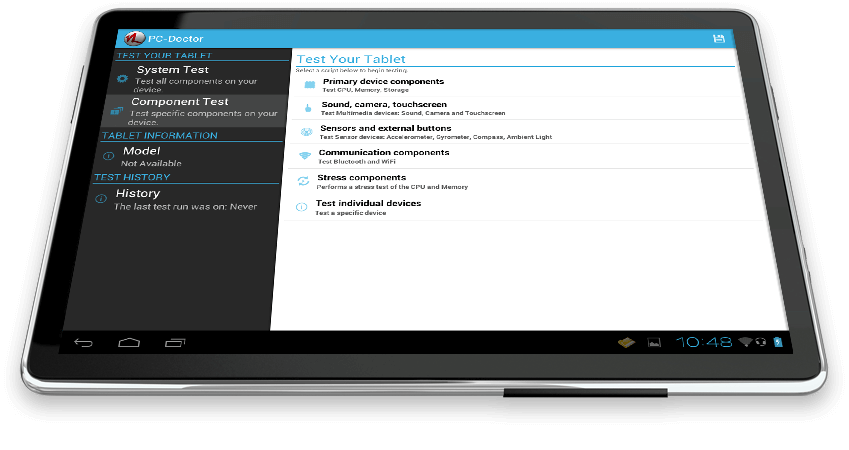
Utilize Dell’s built-in hardware diagnostics tool to identify any underlying hardware issues affecting keyboard functionality.
5. Performing System Restore
If the issue persists, consider performing a system restore to revert your Dell laptop to a previous state where the keyboard was functioning correctly.
6. Seeking Professional Assistance
If all else fails, seek assistance from a certified technician or contact Dell Support for further guidance and troubleshooting.
Solutions for Specific Dell Laptop Models

Different Dell laptop models may encounter unique keyboard problems. Explore tailored solutions for your specific device.
Inspiron Series
If you own a Dell Inspiron laptop, here are specialized troubleshooting tips for resolving keyboard issues.
XPS Series
Discover specific solutions for Dell XPS laptops to tackle keyboard problems efficiently.
Latitude Series
For users of Dell Latitude laptops, here are targeted troubleshooting methods to fix keyboard malfunctions.
SUGGESTED POST: Is Your Coin Master Not Working? Here’s What You Need to Know
Conclusion
Don’t let Dell laptop keyboard issues hinder your productivity. By following the troubleshooting steps outlined in this guide, you can resolve common problems effectively and enjoy seamless typing experiences once again.
FAQs About Dell Laptop Keys Not Working
How do I fix a Dell laptop keyboard that types the wrong characters?
Try adjusting your keyboard settings or performing a keyboard driver update to resolve this issue.
What should I do if some keys on my Dell laptop keyboard are not working?
Clean your keyboard thoroughly and check for any physical damage. If the issue persists, consider replacing the malfunctioning keys.
Is it possible to replace individual keys on a Dell laptop keyboard?
Yes, it’s possible to replace individual keys, but it requires careful handling. Consider seeking professional assistance if you’re unsure.
Why does my Dell laptop keyboard keep repeating characters?
This could be due to a stuck key or a keyboard driver issue. Try cleaning your keyboard and updating device drivers to resolve the problem.
Can software updates fix Dell laptop keyboard issues?
Yes, software updates, including BIOS updates, can sometimes address keyboard problems by fixing bugs or compatibility issues.
How can I prevent future Dell laptop keyboard issues?
Regularly clean your keyboard, update device drivers, and handle your laptop with care to minimize the risk of keyboard malfunctions.