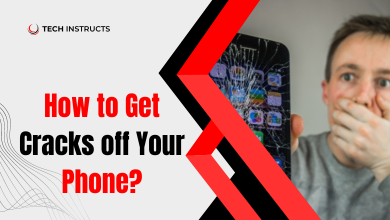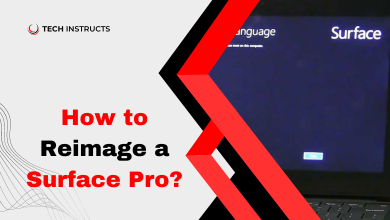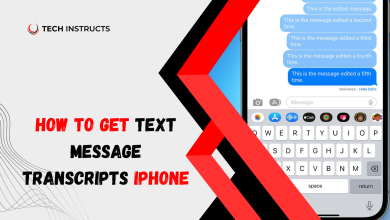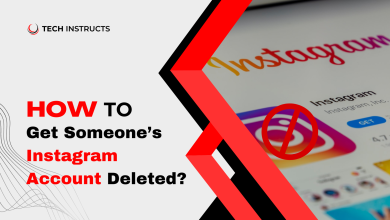How to Connect Fitbit to Android: A Comprehensive Guide 2024
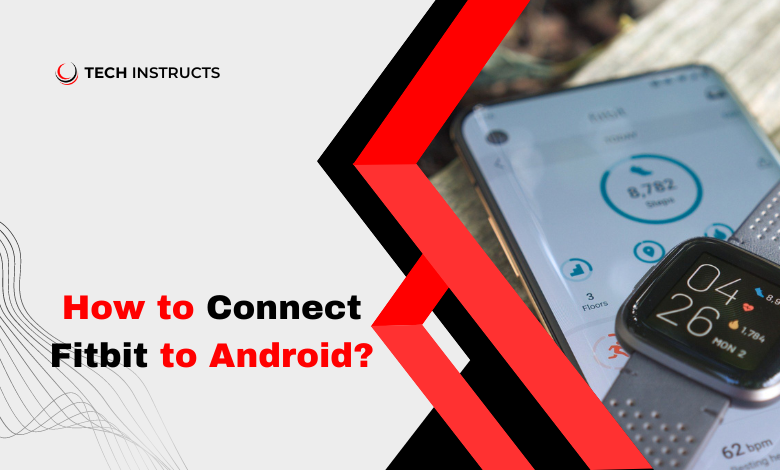
In today’s fast-paced world, staying fit and healthy is a priority for many individuals. Fitbit, the renowned fitness tracker, has become a quintessential companion in this journey. However, to leverage its full potential, it’s crucial to connect your Fitbit device to your Android smartphone. In this comprehensive guide, we’ll walk you through the process step by step, ensuring seamless synchronization for uninterrupted fitness tracking on your Android device.
Getting Started

Setting the Stage for Connectivity
To embark on this journey of connectivity, it’s essential to prepare both your Fitbit device and your Android smartphone. Ensuring that both devices are charged and within close proximity is the first step towards a successful connection.
Checking Compatibility
Before diving into the connection process, it’s imperative to ensure that your Fitbit device is compatible with your Android smartphone. Visit the official Fitbit website or consult your device’s manual to verify compatibility.
Establishing Connection
Pairing Your Fitbit Device with Your Android Smartphone
Step 1: Enable Bluetooth on Your Android Device

Navigate to the settings menu on your Android smartphone and enable Bluetooth to initiate the pairing process.
Step 2: Open the Fitbit App
Launch the Fitbit app on your Android device. If you haven’t already installed the app, download it from the Google Play Store.
Step 3: Follow In-App Instructions
The Fitbit app will guide you through the pairing process. Follow the on-screen instructions to locate and pair your Fitbit device with your Android smartphone.
Step 4: Completing the Pairing Process
Once the pairing process is initiated, follow the prompts to complete the setup. Ensure that both devices are within proximity throughout the process.
SUGGESTED POST: Is Your Coin Master Not Working? Here’s What You Need to Know
Syncing Data
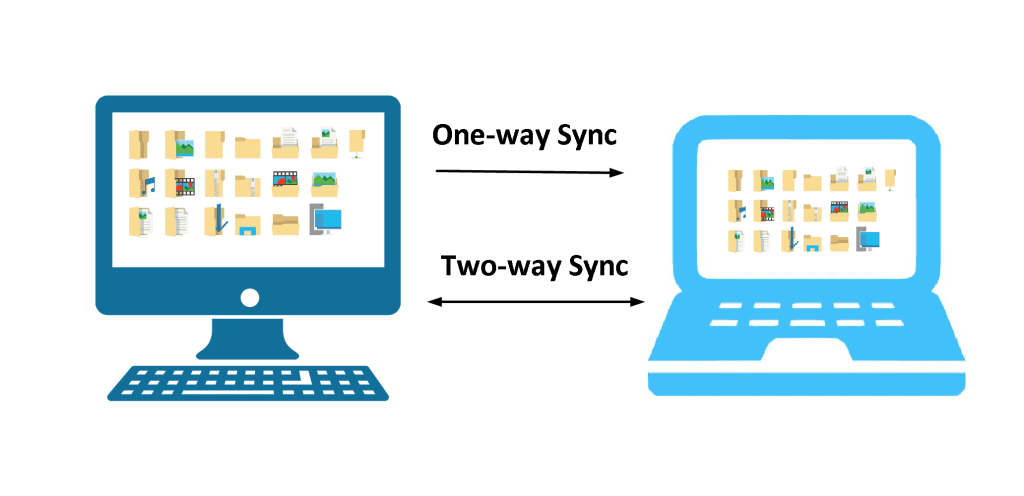
Ensuring Seamless Data Synchronization
Automatic Syncing
By default, Fitbit devices are designed to automatically sync data with the connected smartphone. However, you can manually initiate a sync from the Fitbit app to ensure real-time data updates.
Manual Syncing
In some cases, manual syncing may be required to update data on your Fitbit watch. Navigate to the sync settings within the Fitbit app to manually trigger a data sync.
Troubleshooting

Addressing Common Connectivity Issues
Bluetooth Connectivity Issues
If you encounter Bluetooth connectivity issues during the pairing process. Then ensure that Bluetooth is enabled on both devices and that they are within close proximity. Additionally, try restarting both devices and relaunching the Fitbit app.
App Crashes
If the Fitbit app crashes during the pairing process, try force-stopping the app and clearing its cache. Alternatively, uninstalling and reinstalling the app may resolve the issue.
Enhancing Your Fitness Journey

Leveraging Advanced Features
Goal Tracking
Utilize the goal-tracking features of the Fitbit app to set and monitor fitness goals, ensuring consistent progress towards a healthier lifestyle.
Activity Logging
Take advantage of the activity logging capabilities of the Fitbit app to track your daily physical activity, including steps taken, distance traveled, and calories burned.
Conclusion
Connecting your Fitbit device to your Android smartphone opens up a world of possibilities, enabling seamless data synchronization and enhanced fitness tracking capabilities. By following the simple steps outlined in this guide, you can ensure a hassle-free connection and embark on your fitness journey with confidence
RECOMMENDED POST: Microsoft Arc Mouse Review 2024
FAQs About How to Connect Fitbit with Android
How do I know if my Fitbit is connected to my Android device?
Once the Fitbit is successfully paired with your Android device. You’ll see a notification or confirmation message within the Fitbit app.
Can I connect multiple Fitbit devices to the same Android smartphone?
Yes, you can connect multiple Fitbit devices to the same Android smartphone using the Fitbit app. Simply follow the same setup process for each additional device.
Do I need an internet connection to sync my Fitbit data with my Android device?
While an internet connection is required for initial setup and firmware updates, you can sync your Fitbit data with your Android device via Bluetooth without internet access.
What should I do if my Fitbit fails to sync with my Android device?
If syncing issues persist, try restarting both devices, ensuring Bluetooth is enabled, and checking for firmware updates. If problems persist, contact Fitbit customer support for assistance.
Can I track my fitness data without connecting my Fitbit to my Android device?
While you can track basic fitness metrics directly on your Fitbit device, connecting it to your Android smartphone unlocks additional features and insights through the Fitbit app.
Is it safe to connect my Fitbit to my Android device?
Yes, connecting your Fitbit to your Android device is safe and secure. Fitbit utilizes encryption and security measures to protect your data and privacy.