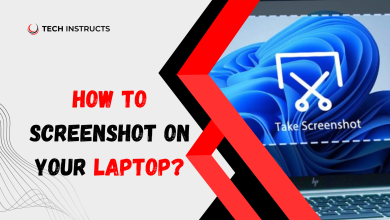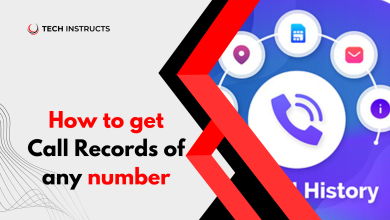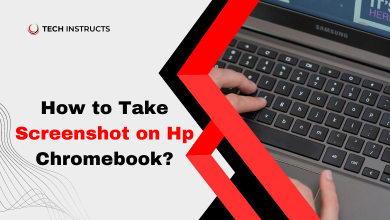How to Paste Something on iPhone? Updated 2024
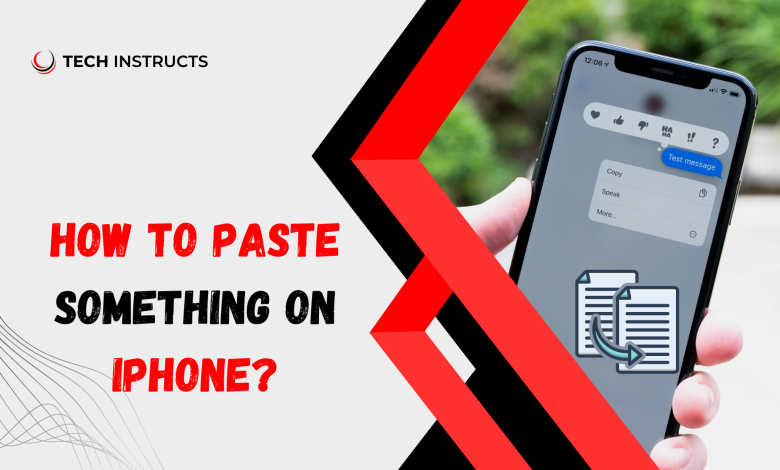
In the fast-paced world of smartphones, the ability to copy and paste seamlessly is a fundamental skill, especially for iPhone users. Whether it’s sharing a link, sending a snippet of text, or inserting an image into a message, knowing how to paste efficiently on your iPhone can significantly enhance your user experience.
Understanding the Basics of Copy and Paste on iPhone

Using the Default Clipboard
The default copy-paste functionality on iPhones is straightforward. To copy, tap and hold on the content you want to copy, select “Copy,” and to paste, tap and hold in the desired location and select “Paste.” This method works for text, images, and links across various applications.
Utilizing the Universal Clipboard
For those with multiple Apple devices, the Universal Clipboard is a game-changer. By enabling this feature in your device settings, you can seamlessly copy on one device and paste on another. It’s a convenient way to bridge the gap between your iPhone, iPad, and Mac.
Third-Party Clipboard Apps
If you’re looking for advanced clipboard management, consider exploring third-party apps available on the App Store. These apps offer extended features like history, organization, and synchronization across devices. However, users should weigh the pros and cons before committing to a particular app.
MUST READ : How to Delete My Second Instagram Account?
Copying and Pasting within Apps

Different apps might have specific nuances when it comes to pasting content. For instance, the process may vary between messaging apps, notes, and social media. Understanding these app-specific methods ensures a smoother pasting experience.
Customizing Paste Options
iOS provides users with the ability to customize paste options in settings. Users can personalize how content is pasted, tailoring the experience to their preferences. This not only streamlines the process but also caters to individual user habits.
Paste Formats
Understanding the various formats in which content can be pasted is crucial. Whether it’s plain text, rich text, or a hyperlink, users should be aware of the available options and choose the appropriate format for different situations.
Paste and Match Style

The “Paste and Match Style” feature is a valuable tool for maintaining consistent formatting. This option ensures that pasted content adopts the style of the destination, avoiding any awkward formatting discrepancies.
Paste from iCloud Drive or Files App
For users heavily invested in cloud storage, pasting directly from iCloud Drive or the Files app can be a time-saver. This method facilitates the smooth integration of content from your cloud-based storage directly into your documents or messages.
Paste in Safari
When browsing in Safari, users can copy and paste content with ease. This includes URLs, text, and images. Knowing how to navigate paste options in Safari enhances your productivity while surfing the web on your iPhone.
Troubleshooting Common Paste Issues

Despite the user-friendly nature of iOS, users may encounter paste-related issues. From content not pasting as expected to clipboard malfunctions, this section provides valuable tips for troubleshooting and resolving common problems.
Keyboard Shortcuts for Pasting
For users who prefer efficiency, mastering keyboard shortcuts for pasting is a must. This section outlines the essential shortcuts that can significantly speed up the copying and pasting process on iPhones.
Voice Commands for Pasting
With the rise of voice assistants, using Siri for pasting content is a hands-free alternative. Enabling voice commands for pasting can be especially useful in situations where manual interaction is limited or inconvenient.
Future Developments in Paste Technology
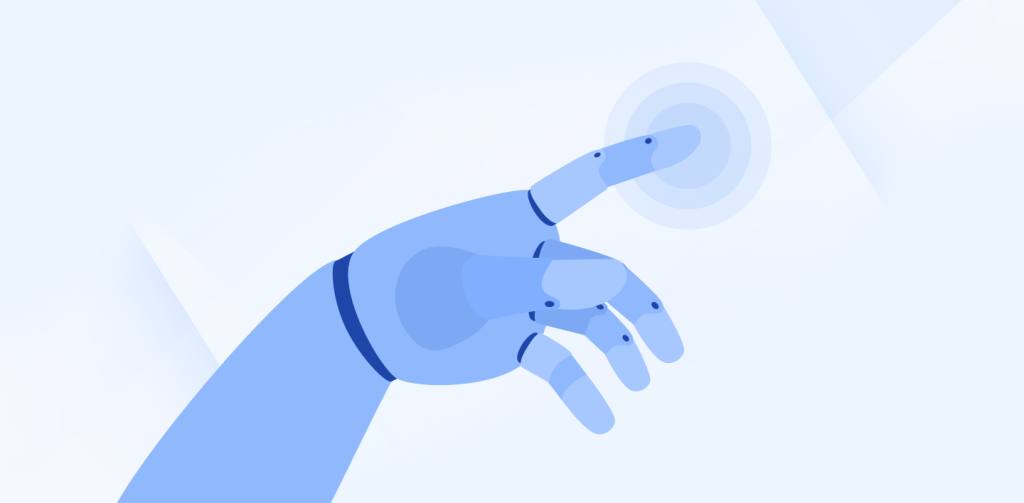
As technology evolves, so does the functionality of basic features like copy and paste. This section explores potential advancements in iOS paste technology, providing readers with a glimpse into what the future may hold.
RECOMMENDED POST : How To Take Screenshoot On Your Laptop?
Conclusion
In a world where information flows rapidly, the ability to paste efficiently on your iPhone is a valuable skill. From mastering the default clipboard to exploring advanced features like Universal Clipboard and third-party apps, users can enhance their overall experience. Remember, the key is not just to know how to paste but to do it seamlessly, making your interactions with your iPhone smoother and more productive.
FAQs How to Paste Something on iPhone?
Can I paste content across different Apple devices?
Yes, you can use the Universal Clipboard feature to copy on one Apple device and paste on another seamlessly.
Are there keyboard shortcuts for pasting on iPhones?
Yes, iOS supports keyboard shortcuts for efficient copying and pasting.
How can I troubleshoot common paste issues on my iPhone?
Refer to the troubleshooting section in the article for tips on resolving common paste-related problems.
What is the “Paste and Match Style” feature?
This feature ensures that pasted content adopts the style of the destination, maintaining consistent formatting.
Are there voice commands for pasting on iPhones?
Yes, Siri can be used