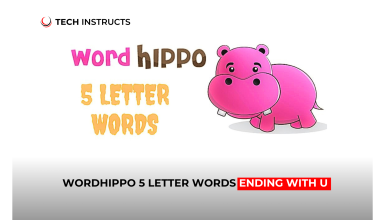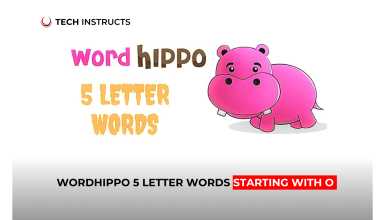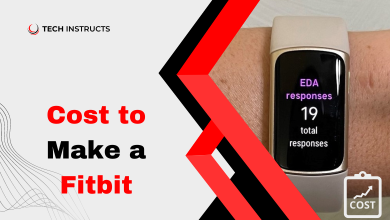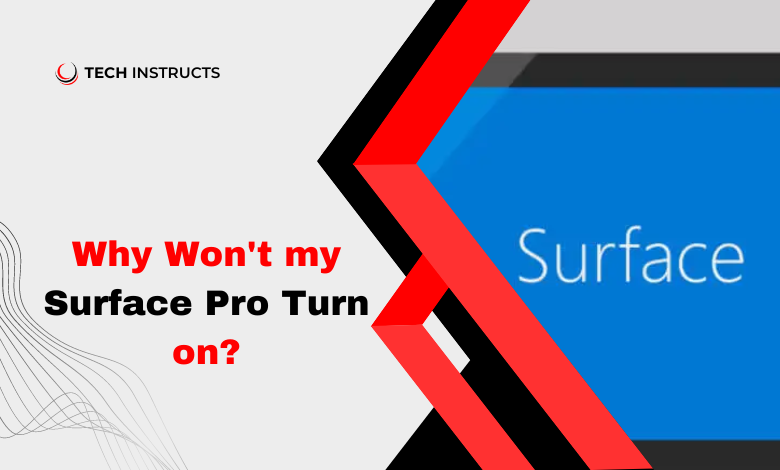
If you’re encountering problems with your Surface Pro failing to power up, you’re not alone. This issue can be frustrating, but there are various reasons why it might occur, ranging from software glitches to hardware malfunctions. This guide aims to provide you with detailed insights and practical solutions to help you get your up and running again smoothly.
Common Causes of Surface Pro Not Turning On

Software Related Issues
Surface Pro devices can sometimes encounter software-related glitches that prevent them from booting up properly. These issues could stem from recent system updates, corrupted files, or conflicts with installed applications.
Hardware Malfunctions
Hardware failures, such as a faulty battery, defective power adapter, or damaged internal components, can also prevent your Surface Pro from turning on. These problems may require professional inspection and repair.
Power Management Problems
Issues with power management settings or the power button itself can contribute to startup failures. Misconfigured settings or a malfunctioning power button may need to be adjusted or replaced to resolve the issue.
Overheating

Excessive heat buildup within the device can trigger automatic shutdowns or prevent it from powering on. Overheating issues may arise due to inadequate ventilation, prolonged usage, or a malfunctioning cooling system.
Battery Drainage
If your Surface Pro’s battery is completely drained, it may not have enough power to initiate the startup process. Plugging in the device and allowing it to charge for a sufficient period is essential in such cases.
Firmware Updates
Incomplete or interrupted firmware updates can result in system instability and prevent the device from booting up correctly. Ensuring that firmware updates are successfully installed can help address this issue.
MUST READ: Easy Steps to Connect AirPods to Surface Pro: A Complete Guide
Troubleshooting Steps to Fix Surface Pro Startup Issues
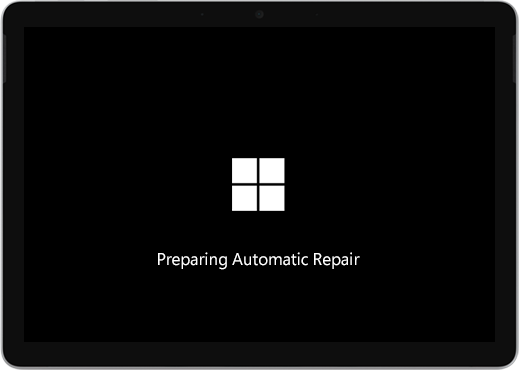
Perform a Forced Restart
Press and hold the power button for at least 10 seconds to force restart your Surface Pro. This action can help resolve temporary software glitches and initiate the startup sequence.
Check Power Connection
Ensure that the power adapter is securely connected to both the device and the power source. Try using a different power outlet or adapter to rule out potential issues with the power supply.
Disconnect External Devices

Disconnect any external peripherals, such as USB devices or docking stations, and then attempt to power on your Surface Pro again. Faulty external devices may interfere with the startup process.
Perform a Battery Reset
If your Surface Pro features a removable battery, try removing and reinserting it after a few minutes. This can help reset the battery connection and resolve power-related issues.
Boot into Safe Mode
Boot your Surface Pro into Safe Mode by holding the Shift key while selecting the Restart option. Safe Mode allows you to troubleshoot software conflicts and diagnose potential causes of startup failures.
Restore or Reset the Device
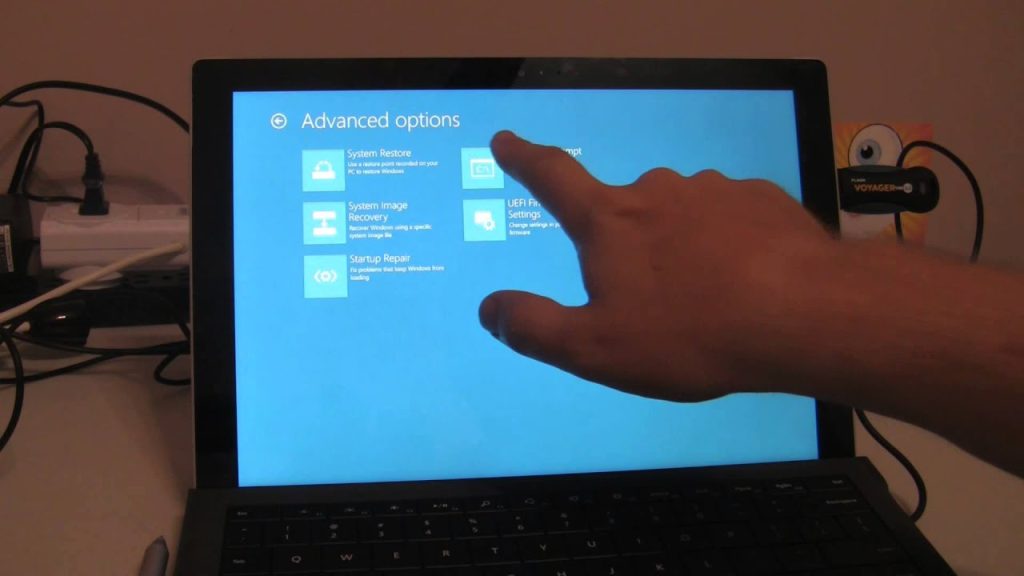
As a last resort, consider restoring your Surface Pro to factory settings or performing a system reset. Be sure to back up your important data before proceeding, as this action will erase all existing data on the device.
SUGGESTED POST: How to Take a Screenshot with Logitech Keyboard
Conclusion
Dealing with a Surface Pro that won’t turn on can be frustrating, but by following the troubleshooting steps outlined in this guide, you can identify and resolve the underlying issues effectively. Whether it’s a software glitch, hardware malfunction, or power-related problem, there are solutions available to help you get your Surface Pro back up and running smoothly.
FAQs About Why Won’t My Surface Pro Turn On?
How do I know if my Surface Pro battery is dead?
If your Surface Pro doesn’t respond to charging attempts and fails to power on even when connected to a power source, it’s possible that the battery is depleted or faulty.
Can a software update fix Surface Pro startup issues?
Yes, installing the latest software updates provided by Microsoft can address known software bugs and compatibility issues that may affect the startup process.
What should I do if my Surface Pro overheats frequently?
To prevent overheating, ensure proper ventilation by avoiding blocking the device’s vents and using it on a flat, stable surface. You can also adjust power management settings to minimize heat generation.
Is it possible to replace the battery?
While Surface Pro batteries are not designed to be user-replaceable, authorized service providers can replace them for a fee. Contact Microsoft Support for assistance with battery replacement.
Why does my Surface Pro keep shutting down unexpectedly?
Unexpected shutdowns can be caused by various factors, including overheating, software issues, or hardware malfunctions. Perform thorough troubleshooting to identify and address the underlying cause.
How can I prevent Surface Pro startup problems in the future?
Regularly update your device’s software, avoid installing unreliable third-party applications, and handle your Surface Pro with care to minimize the risk of hardware damage or malfunction.