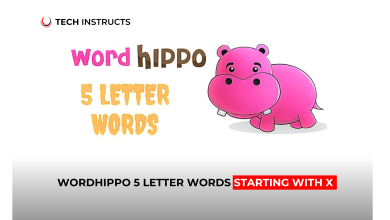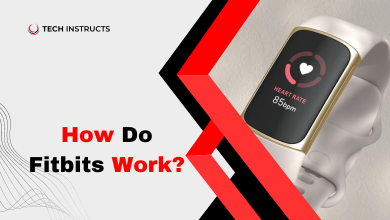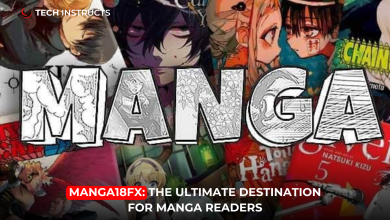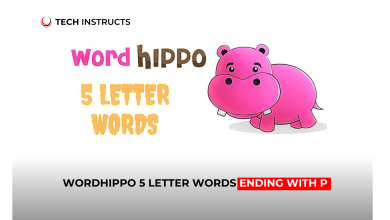Facing connectivity problems with your Surface Pro 4 can be incredibly frustrating, especially when it comes to WiFi issues. Whether you’re unable to establish a connection or experiencing intermittent drops, understanding the root causes and potential solutions is crucial. In this guide, we’ll delve into various troubleshooting steps to help you get your Surface Pro 4 back online seamlessly.
Common Causes of Surface Pro 4 WiFi Issues

Hardware Malfunction
WiFi connectivity problems can sometimes stem from hardware issues within your Surface Pro 4. Faulty network adapters or antenna problems may hinder your device’s ability to connect to WiFi networks reliably.
Surface Pro 4 Not Connecting to WiFi: Troubleshooting Guide
Software Glitches
Software glitches or conflicts can also lead to WiFi connectivity issues. Outdated drivers, conflicting applications, or incorrect network settings may disrupt your Surface Pro 4’s ability to establish a stable connection.
Interference
Interference from other electronic devices or neighboring networks can interfere with your Surface Pro 4’s WiFi signal, resulting in poor connectivity or dropped connections.
SUGGESTED POST: Why Won’t My Surface Pro Turn On? – Troubleshooting Guide and Solutions
Troubleshooting Steps
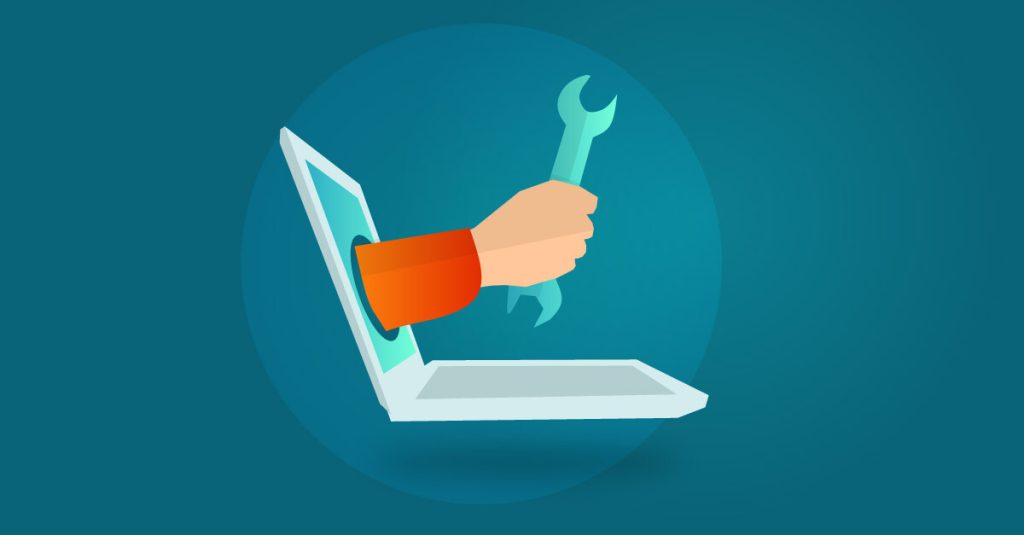
1. Restart Your Surface Pro 4
A simple restart can often resolve temporary software glitches or issues that may be affecting your device’s WiFi connectivity.
2. Check Airplane Mode
Ensure that Airplane Mode is disabled on your Surface Pro 4, as it can disable all wireless communication, including WiFi.
3. Update Network Drivers
Visit the official Microsoft website to download and install the latest network drivers for your Surface Pro 4, ensuring compatibility and optimal performance.
4. Forget and Reconnect to WiFi Network
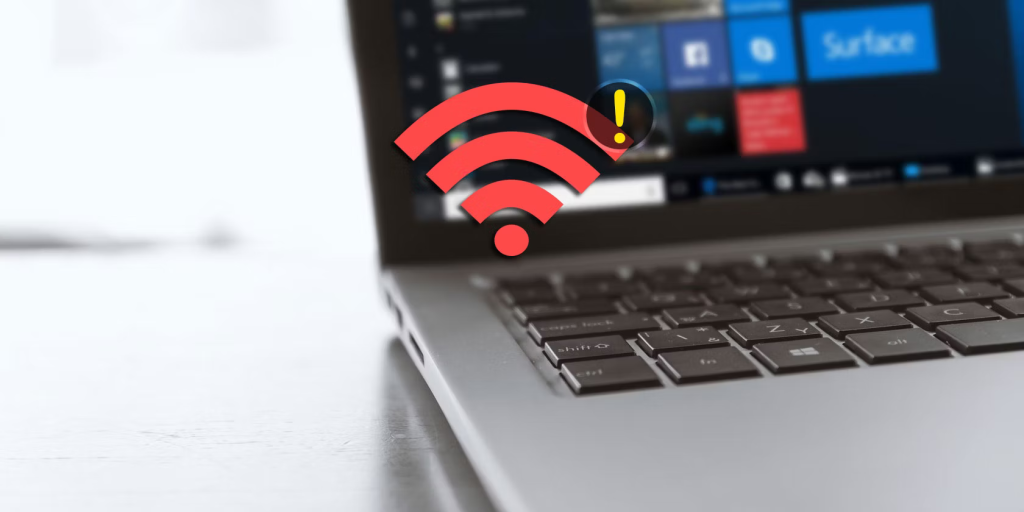
Navigate to your device’s WiFi settings, forget the problematic network, and then reconnect by entering the credentials anew.
5. Disable VPN or Proxy Settings
If you’re using a VPN or proxy on your Surface Pro 4, try disabling them temporarily to see if they’re causing any conflicts with your WiFi connection.
6. Reset Network Settings
Resetting your network settings can often resolve persistent connectivity issues. Go to Settings > Network & Internet > Network reset, and follow the on-screen instructions.
MUST READ: Easy Steps to Connect AirPods to Surface Pro: A Complete Guide
Conclusion
Dealing with WiFi connectivity issues on your Surface Pro 4 can be a hassle, but with the right troubleshooting steps, you can often resolve them effectively. By following the outlined strategies and seeking professional assistance when needed, you can ensure seamless connectivity and optimal performance for your device.
FAQs About Surface Pro 4 Not Connecting to WiFi
Why is my Surface Pro 4 unable to detect any WiFi networks?
This issue may arise due to a hardware malfunction with the device’s network adapter. Consider seeking professional assistance to diagnose and resolve the problem.
Can outdated firmware cause WiFi connectivity issues on my Surface Pro 4?
Yes, outdated firmware can lead to compatibility issues and may affect your device’s ability to connect to WiFi networks reliably. Ensure that your Surface Pro 4’s firmware is up to date.
Is there a way to boost the WiFi signal on my Surface Pro 4?
Yes, you can invest in a WiFi range extender or position your device closer to the router to improve signal strength and connectivity.
How do I perform a hard reset on my Surface Pro 4?
To perform a hard reset, press and hold the Power button on your Surface Pro 4 for at least 30 seconds, then release it and wait for a few moments before powering it back on.
Are there any known compatibility issues between Surface Pro 4 and certain WiFi routers?
While rare, compatibility issues between specific routers and Surface Pro 4 devices have been reported. Check for firmware updates for both your device and router to ensure compatibility.
Could malware or viruses be causing my Surface Pro 4 WiFi connectivity issues?
While less common, malware or viruses can potentially disrupt network connectivity on your Surface Pro 4. Perform a thorough antivirus scan to rule out this possibility.