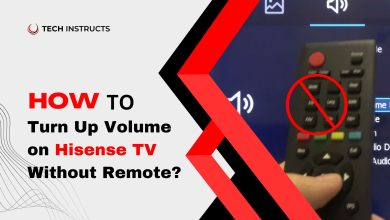How to Use Samsung DeX? Updated 2024

Samsung DeX is a powerful feature that transforms your Samsung device into a desktop-like experience. In this guide, we’ll explore the ins and outs of using Samsung DeX, from setup to customization, providing insights for both beginners and seasoned users.
Understanding Samsung DeX

Samsung DeX, short for Desktop Experience, is a feature that allows users to connect their Samsung devices to external displays for a desktop-like experience. It provides a multitasking environment, making it easier to work on productivity tasks.
Devices Compatible with Samsung DeX
Not all Samsung devices support DeX. Check if your device is on the compatibility list, which includes various smartphones and tablets. Some devices may require additional accessories like DeX Station or DeX Pad.
Setting Up Samsung DeX
Initiating DeX is a straightforward process. Connect your Samsung device to an external display using a compatible cable, such as USB-C to HDMI. Once connected, your device screen will transform, and DeX mode will activate.
MUST READ : How to Connect Spotify to Alexa Without App?
Navigating the DeX Interface
The DeX interface resembles a traditional desktop, with a taskbar, app drawer, and resizable windows. Familiarize yourself with the layout to make the most of the desktop-like experience.
Connecting Peripherals
Enhance your DeX experience by connecting peripherals like a keyboard, mouse, and external storage. DeX is designed to support various USB and Bluetooth devices, expanding your productivity options.
Applications in DeX Mode
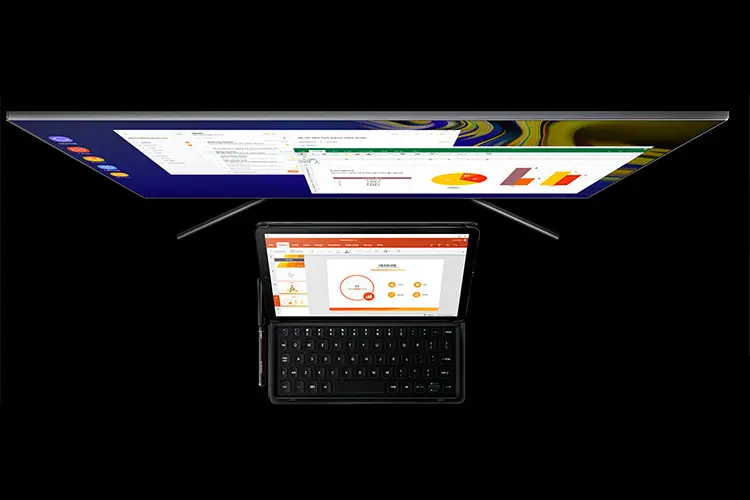
Certain applications are optimized for DeX mode, offering a seamless experience on a larger screen. Explore DeX-compatible apps to boost your productivity, including Microsoft Office Suite, Adobe Suite, and more.
Customizing DeX Settings
Tailor the DeX experience to suit your preferences. Adjust display settings, customize the taskbar, and explore other personalization options within the DeX settings menu.
Troubleshooting Common Issues

Encounter challenges with DeX? Troubleshoot common issues such as connection problems, app compatibility, or display configuration to ensure a smooth experience.
Conclusion
In conclusion, Samsung DeX opens up a world of possibilities for users seeking a desktop-like experience. Follow this guide to set up, navigate, and customize your DeX environment, optimizing your productivity and exploring the full potential of your Samsung device.
SUGGESTED POST : How to Shut Off Galaxy S22?
FAQs How to Use Samsung DeX?
Can I use Samsung DeX wirelessly?
As of now, DeX requires a wired connection using a compatible cable.
Does DeX work with all Samsung devices?
No, DeX compatibility varies. Check the official Samsung website for a list of supported devices.
Can I use third-party peripherals with DeX?
Yes, DeX supports a wide range of USB and Bluetooth peripherals for customization.
Are there any limitations to DeX mode?
While DeX is versatile, some apps may not be fully optimized, and certain features might differ from the mobile experience.
Can I use DeX without an external monitor?
DeX requires an external display for the desktop-like experience.
Does DeX consume more battery power?
Using DeX may consume more battery, especially when running resource-intensive applications.