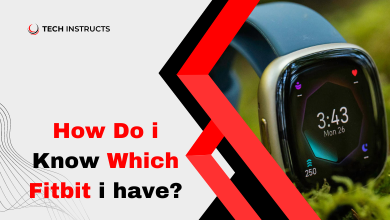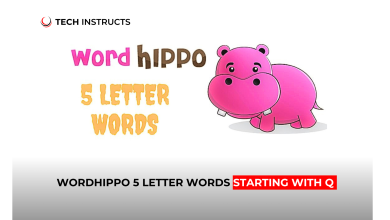In this digital age, our smartphones have become indispensable tools for communication, productivity, and entertainment. However, encountering issues like your iPhone 14 not turning on can be frustrating and worrisome. Don’t panic! This troubleshooting guide will walk you through various scenarios and provide solutions to get your device up and running again.
Understanding the Problem
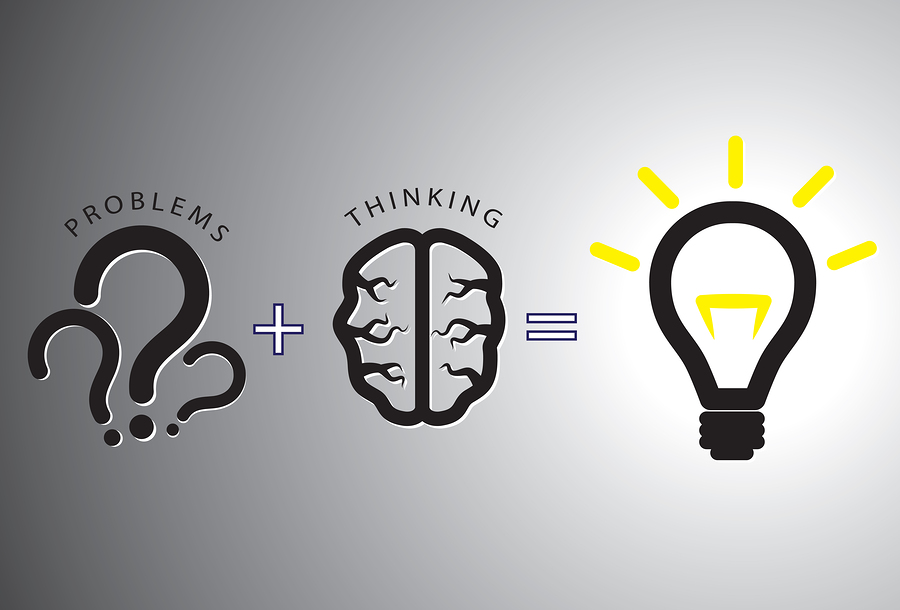
Your iPhone 14 is an essential part of your daily life, serving as a communication hub, productivity tool, and entertainment device. When it refuses to power on, it disrupts your routine and raises concerns about potential damage or malfunction. However, before jumping to conclusions, it’s crucial to understand that this issue can stem from various factors, ranging from minor software glitches to hardware malfunctions.
Battery Depletion
Your iPhone 14 may not turn on simply because the battery is drained. This can happen if the device has been unused for an extended period or if background processes have significantly drained the battery.
Is your iPhone 14 not responding when you try to power it on? A depleted battery could be the culprit. Connect your device to a power source and let it charge for at least 30 minutes before attempting to turn it on again.
Software Issues
Software glitches or crashes can also prevent your iPhone 14 from powering on. These issues may arise due to incomplete software updates, corrupted system files, or incompatible applications.
If your device seems unresponsive, try performing a forced restart by pressing and holding the Power and Volume Down buttons simultaneously for about 10 seconds. This can help resolve minor software hiccups and initiate the booting process.
RECOMMENDED POST : Samsung S Series Camera Specs
Hardware Malfunction

In some cases, hardware components may malfunction, preventing the iPhone 14 from turning on. This could include issues with the display, logic board, or power button.
If you suspect a hardware problem, it’s advisable to seek assistance from an authorized Apple service provider or technician. Attempting to troubleshoot or repair hardware issues on your own may void your device’s warranty or cause further damage.
Liquid Damage
Exposure to moisture or liquid can cause significant damage to electronic devices, including iPhones. If your iPhone 14 has come into contact with water or any other liquid, it may fail to turn on due to internal corrosion or short circuits.
In such cases, it’s essential to avoid attempting to power on the device and instead seek professional assistance immediately. Prompt action can help mitigate the damage and increase the likelihood of successful repair.
Physical Damage
Accidental drops or impacts can result in physical damage to your iPhone 14, affecting its ability to power on. Cracked screens, bent frames, or internal component dislodgment are common issues associated with physical trauma.
If you suspect physical damage, carefully inspect your device for any visible signs of wear or damage. Avoid further handling or manipulation to prevent exacerbating the issue, and consult with a qualified technician for repair options.
iPhone 14 Won’t Turn On After Charging Overnight

You wake up, expecting a fully charged phone, but instead, you’re greeted with a lifeless screen. What could be the problem?
If your iPhone 14 won’t turn on after charging overnight, it might indicate a software glitch or a faulty charging cable.:
Try These Steps to Troubleshoot

Check the Charging Cable
Inspect the charging cable for any signs of damage or fraying. If damaged, replace it with a certified Apple charger.
Force Restart
Press and quickly release the volume up button, then do the same with the volume down button. Finally, press and hold the side button until the Apple logo appears.
MUST READ : Samsung S Series Camera Specs
Connect to a Power Source
Plug your iPhone into a power source using a different charging cable and adapter. Allow it to charge for at least 15 minutes before attempting to turn it on again.
Check for Software Updates
Ensure that your iPhone 14 is running the latest version of iOS by checking for software updates in the Settings app. Updating to the latest software version can help resolve known bugs and issues.
Reset Your Device Settings
If software glitches persist, consider resetting your device settings to their factory defaults. This can help eliminate any misconfigurations or conflicts causing the problem.
Seek Professional Help
If your iPhone still won’t turn on after drying, it’s time to seek professional assistance from Apple or authorized service providers.
iPhone 14 Won’t Turn On After Water

Accidentally dropped your iPhone 14 in water? Don’t panic; there’s still hope. Here’s what you should do if your device refuses to turn on after water exposure:
Power Off Immediately
If your iPhone is still on, power it off immediately to prevent any short circuits.
Dry Your iPhone
Gently pat your iPhone dry with a soft, absorbent cloth. Avoid using heat sources such as hairdryers, as they can damage the internal components.
Rice or Silica Gel
Place your iPhone in a bag of uncooked rice or silica gel packets to absorb moisture. Leave it submerged for at least 24-48 hours.
Conclusion
Encountering the issue of your iPhone 14 not turning on can be frustrating, but it’s essential to remain calm and approach the problem systematically. By understanding the potential causes and implementing the troubleshooting tips provided in this guide, you can effectively resolve the issue and regain functionality of your device. Remember to prioritize safety and seek professional assistance if needed to ensure the optimal performance and longevity of your iPhone 14.
FAQs About iPhone 14 Won’t Turn
How do I know if my iPhone 14 battery is dead?
If your iPhone 14 fails to respond to charging attempts or shows no signs of life when the power button is pressed, it may indicate a depleted battery. Connect your device to a power source and observe if the charging indicator appears on the screen.
What should I do if my iPhone 14 gets wet?
If your iPhone 14 comes into contact with water or any other liquid, immediately power it off (if possible) and dry it thoroughly using a soft, absorbent cloth. Avoid using heat sources or compressed air, as they can cause further damage. Seek professional assistance as soon as possible to prevent corrosion and internal damage.
How long does it take to charge a dead iPhone 14 battery?
The time required to charge a dead iPhone 14 battery depends on various factors, including the current battery level, charging method, and environmental conditions. On average, it may take approximately 30 minutes to an hour for the device to show signs of life after being completely drained.
Can I repair my iPhone 14 screen myself?
While DIY screen repair kits are available, attempting to repair your iPhone 14 screen yourself can be challenging and may result in further damage if not done correctly. It’s recommended to seek professional assistance from an authorized technician to ensure proper repair and maintain your device’s warranty.
Why is my iPhone 14 stuck on the Apple logo?
If your iPhone 14 fails to progress beyond the Apple logo during startup, it may indicate a software issue or incomplete boot process. Try performing a forced restart by pressing and holding the Power and Volume Down buttons simultaneously to initiate the booting process.
How much does it cost to repair an iPhone 14 that won’t turn on?
The cost of repairing an iPhone 14 that won’t turn on can vary depending on the nature and extent of the issue, as well as the warranty status of the device. For accurate pricing and repair options, it’s best to consult with an authorized Apple service provider or technician.