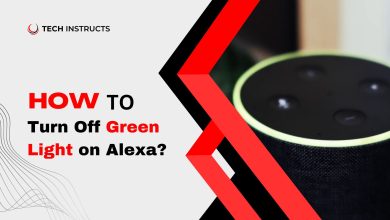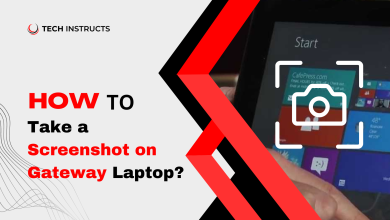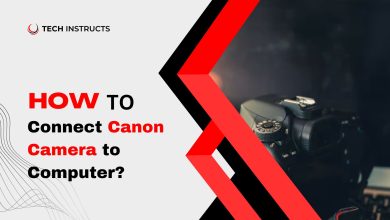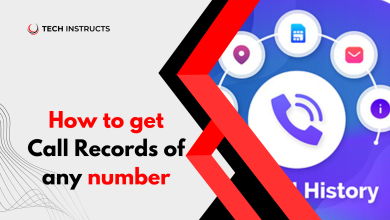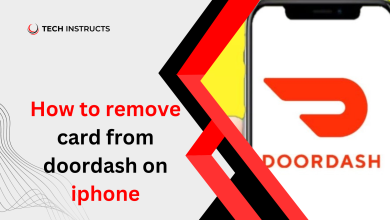How to Turn Up Volume on Hisense TV Without Remote?
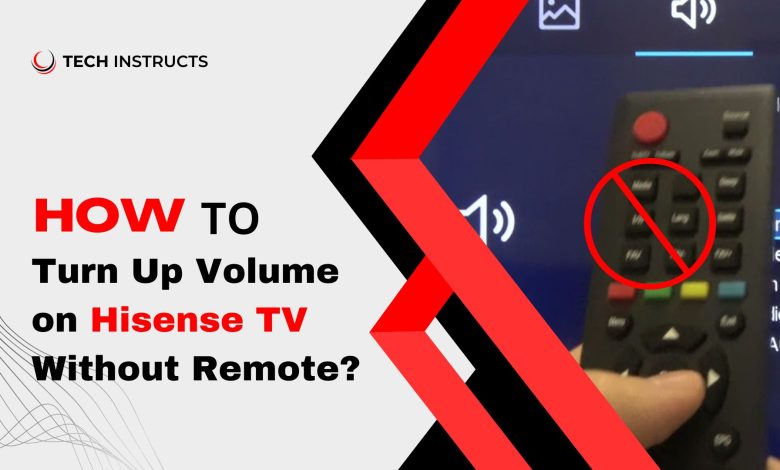
Have you ever found yourself in a situation where you want to turn up the volume on your Hisense TV, but cannot find the remote? It can be a frustrating experience, especially when you are in the middle of watching your favorite show or movie. The solution to this problem does not require a remote control, so don’t worry. In the next few paragraphs, we will guide you on how to turn up volume on Hisense TV without remote.
The ability to turn up the volume on your Hisense TV without a remote is a vital skill for anyone who wants to enjoy their entertainment without any hiccups. Whether you lost your remote or it stopped working, being able to adjust the volume without it is crucial. Not being able to control the volume on your TV can result in a suboptimal viewing experience and may even cause you to miss important moments in the show or movie you are watching.
If you do not have a remote control, there are a few ways to turn up the volume on your Hisense TV. Using the TV’s buttons is one of the most common solutions. These buttons are usually located on the back or bottom of the TV and allow you to adjust the volume, change channels, and perform other functions. Alternatively, you can program a universal remote to operate your Hisense TV.
Different Ways to Turn Up Volume on Hisense TV Without Remote
Are you tired of searching for your Hisense TV remote every time you need to turn up the volume? Fortunately, you can adjust the volume without the remote control. Whether you want to use the buttons on the TV itself or try out some of the newer, more high-tech methods, there are options available to suit your needs.
Using the Controls on the TV
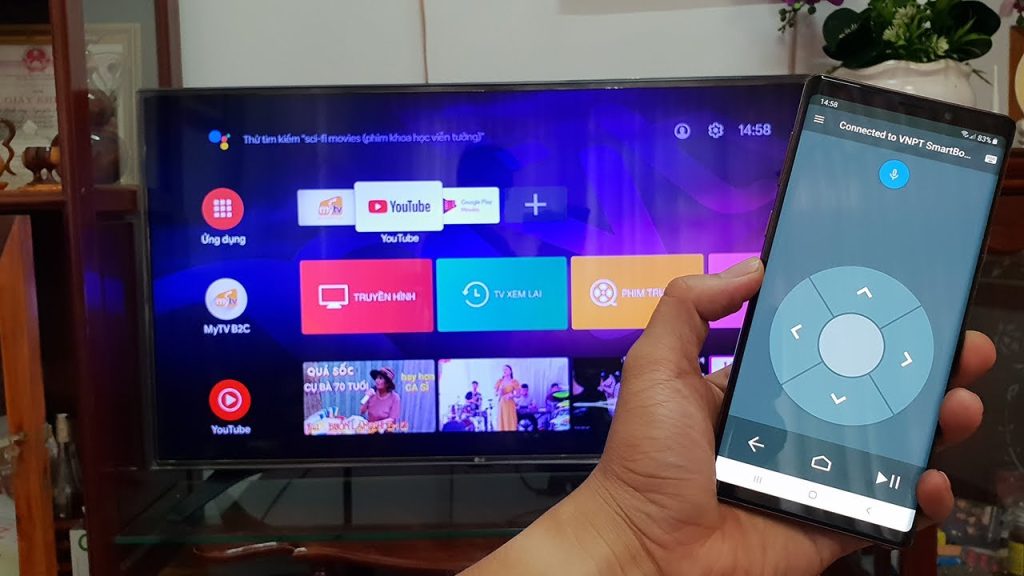
You can easily use the controls on the TV itself to adjust the volume. Here’s how to do it:
Locate the controls on the TV: You usually find the controls on the back or bottom of your Hisense TV. Look for the buttons labeled “Vol+” or “Vol-“. They may be located alongside other buttons such as power, input, and menu.
Adjust the volume: To turn up the volume using the controls on your Hisense TV, simply locate the “Vol+” button and press it. Each press of the button should increase the volume by one increment. You can keep pressing until the volume is at the level you desire. Similarly, you can use the “Vol-” button to decrease the volume.
Test the volume: Once you have adjusted the volume using the controls on your Hisense TV, test it to ensure that it is at the desired level. You may want to adjust it further if it’s still too quiet or too loud.
Possible Difficulties and How to Solve Them:
- If you are having trouble locating the volume buttons on your Hisense TV, consult the user manual for your specific model. There should be a diagram or description of where the controls are located in the manual.
- There can also be problems with the volume buttons on the TV. This may be due to physical damage or wear and tear over time. In such cases, you may need to seek professional repair or replace the TV altogether.
Using a Google Home App
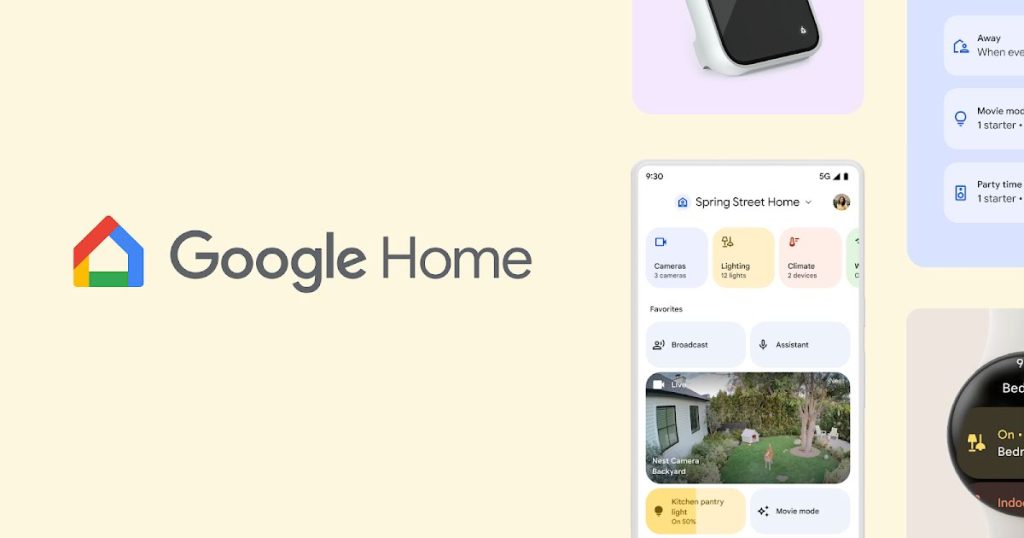
When it comes to controlling the volume of a Hisense TV that doesn’t come with a remote control, it can be quite a challenge. Hisense TVs can be controlled without a remote by using the Google Home app and following a few simple steps. To accomplish this, we will explain the steps you need to take.
Step 1: Connect your Hisense TV to your Google Home app
To get started, make sure your Hisense TV is connected to your Google Home app. Here are the steps you need to follow:
- Open the Google Home app on your phone.
- The “+” sign can be found in the top left corner of the screen.
- Then select “Set up device” and “New device.”
- Choose “Works with Google” and search for “Hisense.”
- Your Hisense TV and Google Home can be connected by following the on-screen instructions.
Step 2: Turn up the volume using the Google Home app
Now that your Hisense TV is connected to your Google Home app, you can use it to control the volume. Here’s how:
- On your smartphone or tablet, open the Google Home app.
- Click the “Devices” icon in the top right corner.
- Choose your Hisense TV from the list.
- On the device’s control screen, you will see a slider for the volume. Turn up the volume by sliding the bar right.
- You can also control the volume using voice commands. Simply say “Hey Google, turn up the volume on my Hisense TV” and Google Assistant will do it for you.
Step 3: Enjoy your Hisense TV with increased volume
The volume on your Hisense TV can now be raised without a remote control by following these simple steps. Whether you are watching a movie, playing a game, or listening to music, you can control the volume using your Google Home app or your voice.
Related Post: How to Turn On Hisense TV without Remote?
Using a Mobile Apps

If you are looking for a way to turn up the volume on your Hisense TV without a remote, using a mobile app is a great solution. We will explore the different types of mobile apps you can use to control your Hisense TV and how to use them to turn up the volume.
Types of Mobile Apps for Controlling Hisense TV
In order to control your Hisense TV, you can use a variety of mobile apps. You can choose from a variety of options, including:
Hisense RemoteNOW: Hisense TVs can be controlled with this official mobile app. Using your smartphone as a remote control, you can adjust the volume, change channels, etc.
AnyMote: Hisense TVs are compatible with AnyMote, which is an app that works with a wide range of devices. It offers customizable remote control layouts, making it easy to find volume controls.
Peel Smart Remote: Compatible with a variety of smart devices, including Hisense TVs, this app lets you control various smart devices from one place. You can use one app to control your TV, cable box, and other devices.
How to Use the Mobile App to Turn Up the Volume?
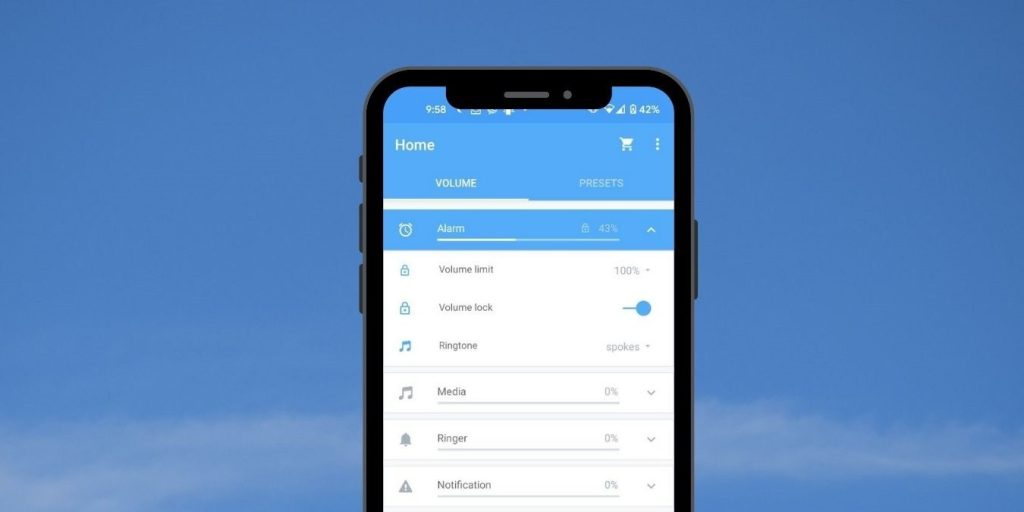
Now that you know the different types of mobile apps available for controlling your Hisense TV, let’s take a look at how to use them to turn up the volume.
Step 1: Download and Install the App
The first step is to download and install the mobile app of your choice. Your mobile device may have an App Store or Google Play Store where you can find these apps.
Step 2: Connect Your Hisense TV to the Mobile App
You need to connect your Hisense TV to the app once you have downloaded and installed it. You can do this by following these steps:
- Get the app for your mobile device and open it.
- Your TV will be connected to the app as soon as you follow the on-screen instructions. This may involve entering a code displayed on your TV screen, so make sure your TV is turned on.
- Once your TV is connected to the app, you should be able to control it from your mobile device.
Step 3: Turn Up the Volume
Now that your TV is connected to the app, you can use it to turn up the volume. The following steps will guide you:
- You must open the app on your mobile device in order to use it.
- Look for the volume control buttons or sliders on the app’s interface. You should be able to find it easily in your app, although it may vary depending on the one you are using.
- Turn up the volume using the buttons or slider. You should be able to hear the volume increasing through your TV’s speakers.
Alternative Options to Consider
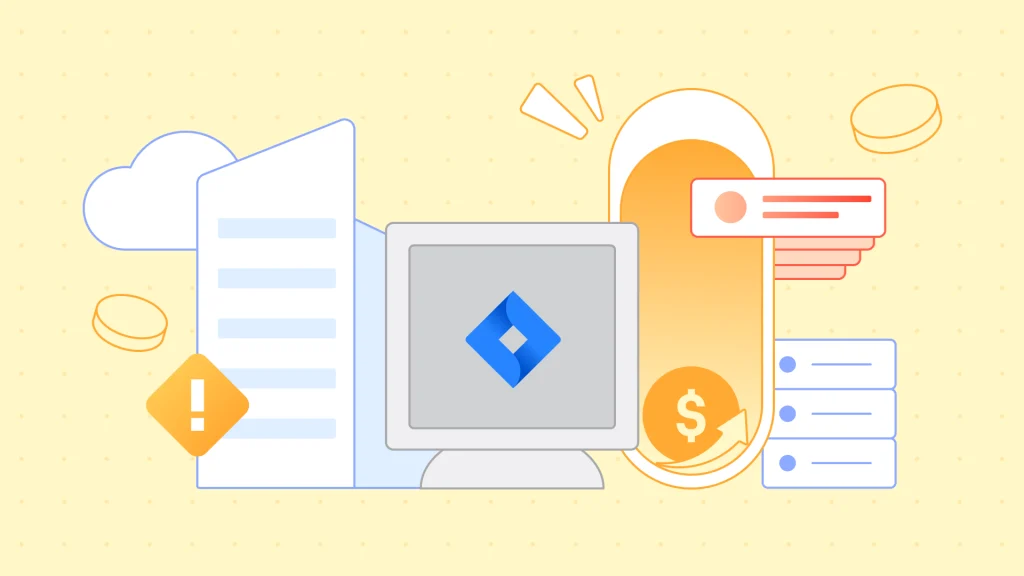
While using the above methods to turn up the volume on your Hisense TV is a great solution, there are alternative options that you may want to consider. Here are some alternative options to keep in mind:
Buy a Universal Remote: A universal remote is a great option if you don’t have the original remote for your Hisense TV. Multiple devices, including TVs, cable boxes, and sound systems, can be controlled from one remote control.
Use HDMI-CEC: There are many modern TVs that come with HDMI-CEC, or Consumer Electronics Control. The feature has the capability to control your TV and other devices at the same time. Simply connect your TV and other devices to HDMI-CEC ports, and you should be able to control them all from one remote.
Purchase a Soundbar: If you’re having trouble hearing the sound from your TV, consider investing in a soundbar. This is a type of speaker system that connects to your TV, providing better sound quality and volume.
Use Voice Control: Many TVs come with built-in voice control features, such as Amazon Alexa or Google Assistant. If your Hisense TV has this feature, you can simply say “turn up the volume” to increase the volume without needing a remote or mobile app.
Final Words
If your TV does not have physical buttons, you can download a Remote control app for smartphone that will allow you to adjust the volume. Another option is to use an HDMI cable connect to your TV to a device with its own volume control, such as a sound bar or a gaming console. Finally, you can try using voice commands if your TV supports them, either through a virtual assistant like Amazon Alexa or Google Assistant or through the TV’s built-in voice recognition system. With these options, you will be able to turn up the volume on your Hisense TV even without a remote.
Also Recommended: How to Connect Canon Camera to Computer?
FAQs about How to Turn Up Volume on Hisense TV Without Remote
Here are some FAQs of How to Turn Up Volume on Hisense TV Without Remote:
How do I increase the volume on my Hisense TV without a remote?
To increase the volume on your Hisense TV without a remote, you can use the physical buttons located on the TV itself, download a remote control app on your smartphone, connect the TV to a device with its own volume control, or use voice commands if supported.
Is there a volume button on a Hisense TV?
Yes, there is usually a volume button on a Hisense TV, which can be found on the side or bottom of the screen.
What is the shortcut key to adjust the volume?
The shortcut key to adjust volume varies depending on the device and operating system you are using. On most desktop and laptop computers, the F1 through F12 keys on the top row of the keyboard usually have multimedia functions assigned to them, including volume control.