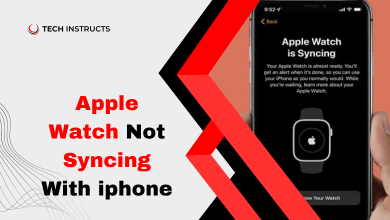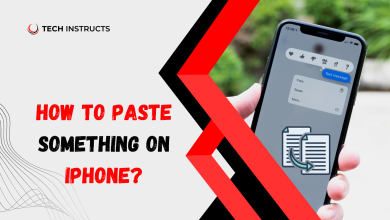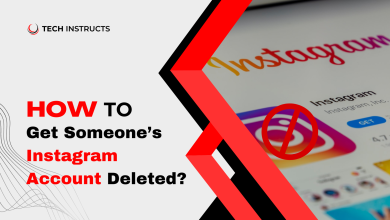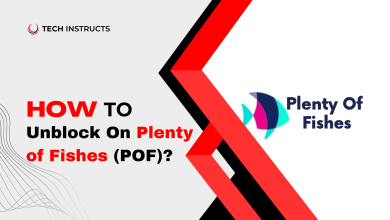How to Unpair Apple Watch? Updated 2024

If you’re an Apple Watch user, you may find yourself in a situation where unpairing your device from your iPhone becomes necessary. Whether you’re upgrading to a new iPhone, troubleshooting issues, or simply parting ways with your Apple Watch, the unpairing apple watch process is a crucial step. In this guide, we’ll take you through the steps how to disconnect apple watch with ease.
How to Unpair Apple Watch Without Phone?
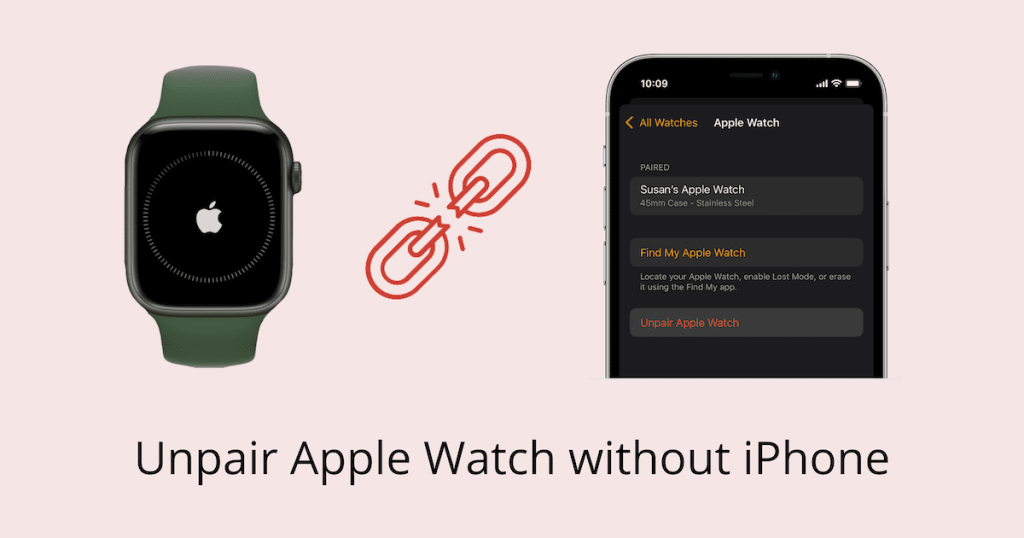
There is more than just a technical task that how to unpairing your Apple Watch from old phone; it’s a necessary step in ensuring a smooth transition between devices. Whether you’re a seasoned Apple user or a newcomer to the ecosystem, understanding how to unpair apple watch without iphone can save you from potential headaches down the road.
How Do You Unpair an Apple Watch?
There are various scenarios where erase apple watch becomes essential. Upgrading to a new iPhone, experiencing connectivity issues, or even preparing your Apple Watch for resale or gift these are all valid reasons to unpair apple watch from old phone.
How to Erase Your Apple Watch?
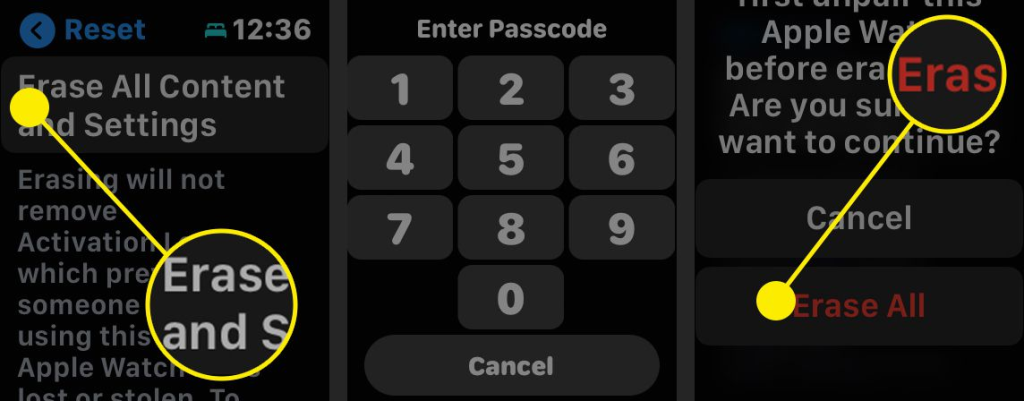
If you’re contemplating selling your Apple Watch, upgrading to a new one, or encountering persistent issues that call for a clean slate, knowing how to erase your Apple Watch is a crucial skill. Fortunately, the process is straightforward and can be completed directly on the device.
SUGGESTED POST : How to Report Someone on Instagram?
Unlock Your Apple Watch
Ensure your Apple Watch is unlocked and on the watch face.
Open Settings
Tap on the Settings app on your Apple Watch. It’s the icon that looks like a gear.
Navigate to General
Scroll down and select “General” from the list of options.
Select Reset
Tap on “Reset” – this is where you’ll find options related to erasing your Apple Watch.
Choose Erase All Content and Settings
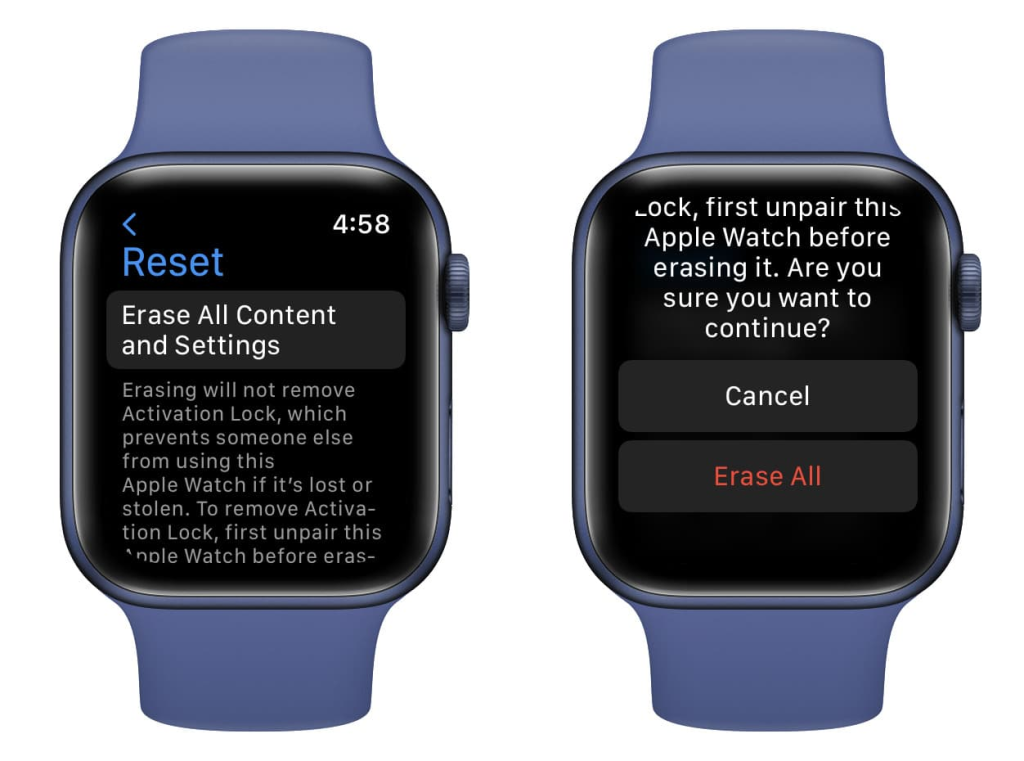
Select “Erase All Content and Settings.” Keep in mind that this action deletes everything from your Apple Watch.
Confirm the Erase
You’ll be prompted to confirm the erasure. Enter your Apple ID password if requested.
Wait for the Process to Complete
The erasure process may take some time. Ensure your Apple Watch remains connected to Wi-Fi during this period.
Once completed, your Apple Watch will restart, displaying the welcome screen as if it’s fresh out of the box.
Let’s explore the Guide of How to Unpair Apple Watch from Phone

Open the Apple Watch App
Navigate to the Apple Watch app on your paired iPhone.
Select ‘My Watch’
Tap on the “My Watch” tab at the bottom of the screen.
Tap ‘All Watches’
Find your Apple Watch and select it.
Tap ‘Unpair Apple Watch’
This initiates the unpairing process. Follow on-screen instructions.
Confirm Unpairing
Confirm your decision to unpair the devices.
Unpair Watch From iPhone Troubleshooting Tips
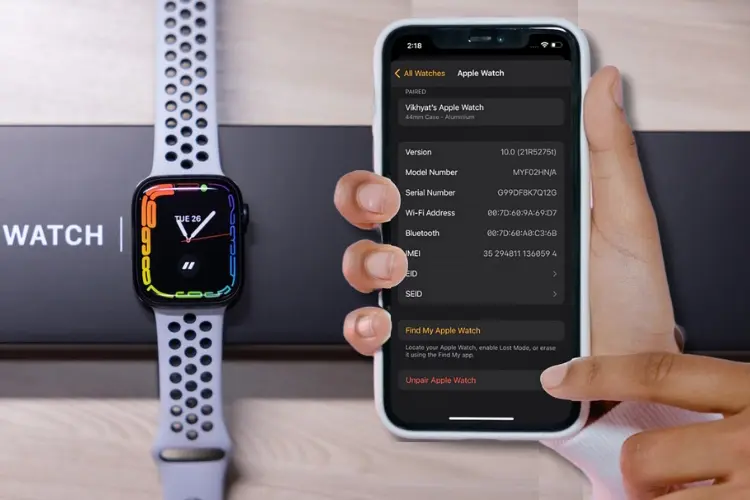
While the unpairing process is generally straightforward, users may encounter common issues such as Bluetooth connectivity problems or failed unpairing attempts. If you face any hiccups during unpairing, try the following:
MUST READ : How to Unblock Someone on Instagram?
Ensure Bluetooth is enabled on both devices.
Restart your iPhone and Apple Watch before retrying the unpair watch from iphone.
Update your iPhone and Apple Watch to the latest software versions.
What Happens After Unpairing
Once the unpairing process is complete, your Apple Watch is no longer connected to your iPhone. However, crucial data such as health and activity information is still preserved on your iPhone.
Factory Reset Option
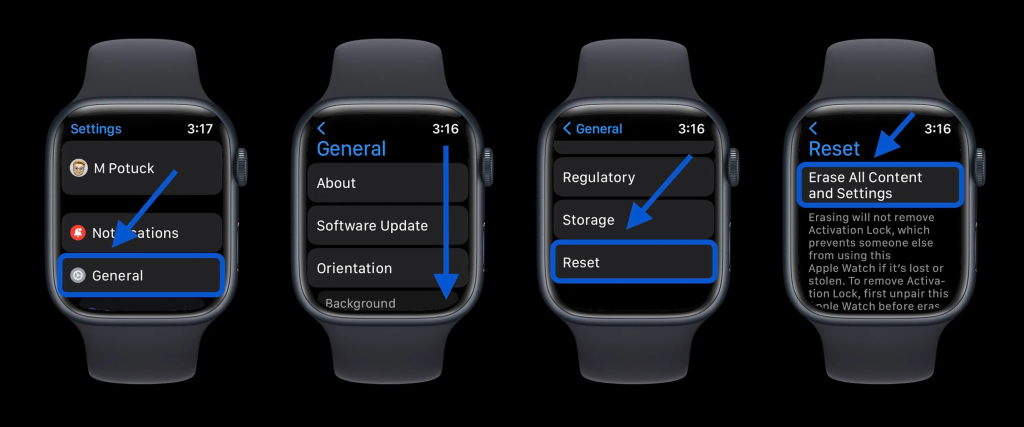
For users looking for a more comprehensive unpairing experience, consider performing a function how to reset apple watch without phone. This erases all content and settings, returning the device to its original state.
Unpairing from iCloud
If your Apple Watch is no longer in your possession, you can still unpair it remotely through iCloud. This additional step adds an extra layer of security.
Tips for a Smooth Unpair Apple Watch from iphone

Charge your Apple Watch before unpairing to ensure a smooth process.
Make sure both your iPhone and Apple Watch are updated to the latest software versions.
Keep your devices close together during the unpairing process for a stable connection.
Final Thoughts
Unpairing your Apple Watch might seem like a minor task, but it plays a significant role in your overall Apple ecosystem experience. By following the steps outlined in this guide, you can unpair your Apple Watch confidently and seamlessly. Whether you’re upgrading, troubleshooting, or passing on your device, a smooth unpairing process ensures you stay connected without any hiccups.
And there you have it – a comprehensive guide on how to unpair your Apple Watch. Now, go ahead and make the most of your Apple devices with the assurance that you can manage them effortlessly.
FAQs About How to Unpair Apple Watch?
How to unpair an apple watch without the phone?
Yes, you can directly unpair apple watch without phone. Go to Settings > General > Reset > Erase All Content and Settings.
Will unpairing delete my health data?
No, health and activity data is stored on your iPhone, not the Apple Watch. It remains intact after unpairing.
How to Reset Apple watch without Paired Phone and Password?
Press and hold the side button until you see the power button in the upper-right corner of the display. Press and hold the Digital Crown until you see Erase all content and settings. Tap Reset, then tap Reset again to confirm. Wait for the process to finish, then set up your Apple Watch again.
Can I pair my Apple Watch with a new iPhone immediately?
Certainly! Once unpaired, your Apple Watch is ready to pair with a new iPhone.
What if I forgot to unpair before resetting my iPhone?
You can still unpair from your old iPhone using the iCloud method or by directly unpairing from the Apple Watch.
Does unpairing affect my Apple Watch warranty?
No, unpairing doesn’t impact the warranty. It’s a standard procedure.