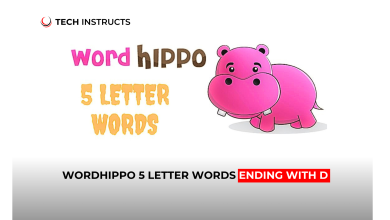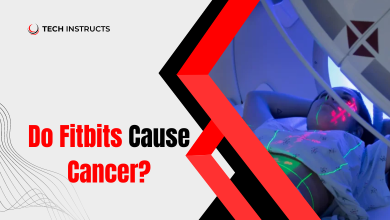In the bustling landscape of wearable technology, Fitbit has secured its place as a prominent figure, helping millions of users track their fitness goals, monitor heart health, and even manage weight through robust tracking. However, even the sturdiest gadgets aren’t immune to occasional hiccups. Whether syncing malfunctions or battery woes, navigating through these Fitbit puzzlers can sometimes be as challenging as a particularly tough workout.
Fitbit Charge Issues

The Fitbit Charge is an immensely popular model, blending style with essential fitness tracking. However, sometimes, the device might refuse to charge or boot up, which can be quite a deterrent to its seamless use. The issue could stem from problems with the charging cable, ports, or even interference from EMI.
Fitbit Not Charing
If your Fitbit Charge doesn’t seem to take a charge, you should try the following steps:
- Ensure the charging cable is not damaged and fully connected.
- Clean the charging contacts on the device and cable with a lint-free cloth.
- Use a different power source, such as a computer or another outlet.
Fitbit Not Booting
If your Fitbit Charge won’t start, try the following:
- Press and hold the button on your Fitbit for 10 seconds until you see a smiley face for Charge 2 and a tracker icon for Charge 3.
- If the device doesn’t respond, it might need to be reset. Find the pin-sized hole on the charger and use a paperclip to press the button inside for 3 seconds.
Fitbit App and Service Issues
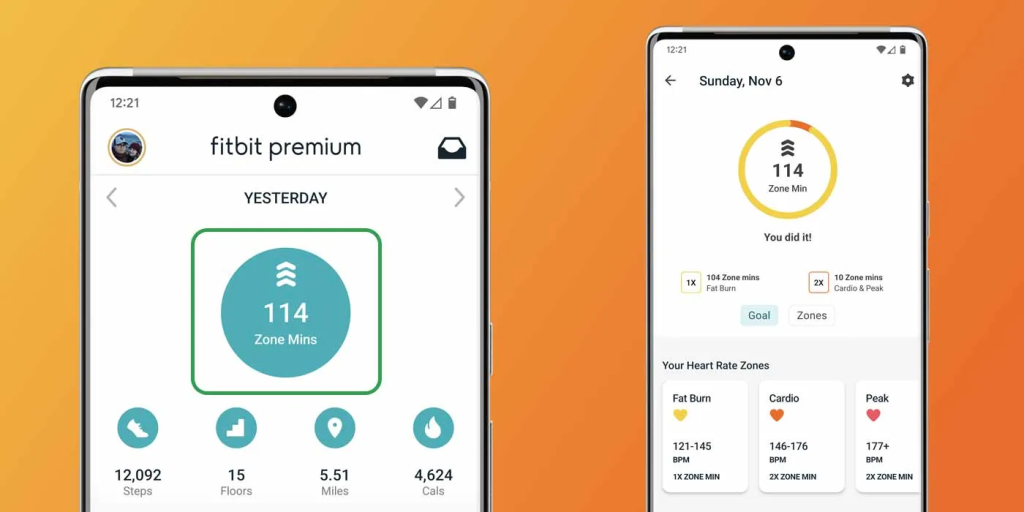
Connectivity to the Fitbit app is crucial for data analysis and setting new goals. However, software bugs or connectivity issues can disrupt this essential link, leaving you without critical insights into your health and fitness.
Syncing Errors with the Fitbit App
If you’re encountering syncing errors with the Fitbit app, try these troubleshooting steps:
- Ensure your smartphone’s Bluetooth is turned on.
- Check that your Fitbit is charged and has power.
- Force quit the Fitbit app and reopen it.
- Restart your smartphone or computer.
- If the problem persists, remove your device from the app and try to re-add it.
SUGGESTED POST: How to Hook Up 3 Monitors to One Computer: A Comprehensive Guide
Time and Clock Issues
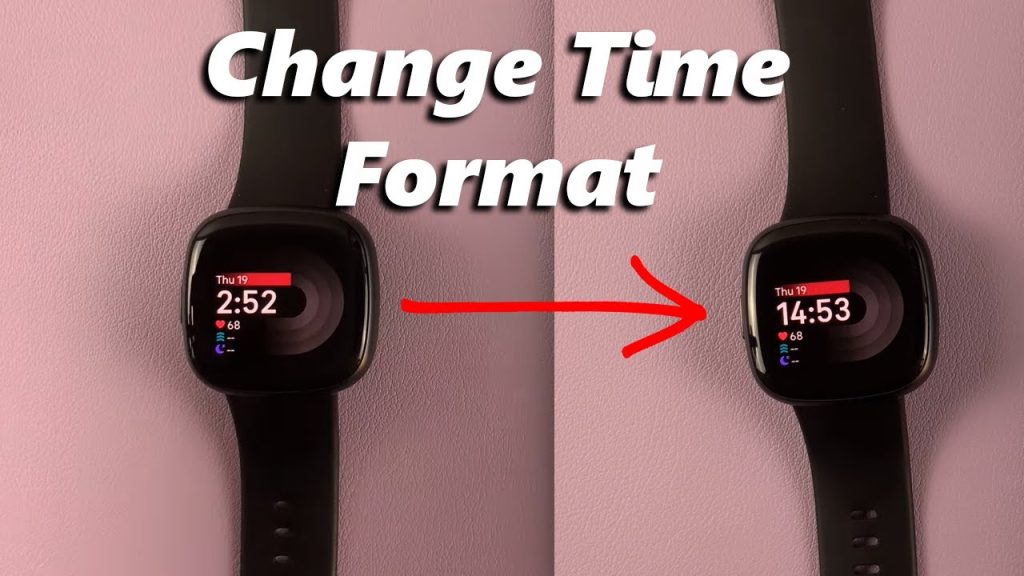
A fit-for-purpose fitness tracker is not much use without accurate timekeeping. However, Fitbit users might occasionally experience discrepancies between the displayed time on their devices and the actual time, which could affect tracking and scheduling activities.
Time Not Syncing Correctly
To address time sync issues on a Fitbit device:
- Make sure the device syncs regularly.
- Set up Automatic time zone by opening the Settings app on the Fitness, Clock, and turn on the Automatic time zone option.
- If the issue persists, manually sync your device with the Fitbit app or the Fitbit Connect application on your Mac or PC.
Screen Issues

The display is the window to your Fitbit’s soul and its most critical interface. From cracks to flickering, screen issues can drastically hamper its functionality.
Flickering or Unresponsive Screen
For a flickering or unresponsive screen, you can:
- Clean the screen with a soft, slightly damp, and lint-free cloth.
- Make sure that your hands are clean and free from moisture.
- If cleaning doesn’t fix the issue, restart your device.
- For physical damage, contact Fitbit support for repair or replacement.
Notification Issues

Receiving notifications on your Fitbit can turn it into a smart assistant on your wrist. However, inconsistencies in receiving alerts can be frustrating while working out or being on the go.
Not Receiving Notifications
To troubleshoot notification problems:
- Ensure your device is within Bluetooth range of your smartphone.
- Check if notifications are enabled for the Fitbit app on your smartphone.
- If notifications require specific permissions, grant them within your smartphone’s settings.
- Restart both your device and smartphone.
Charging Issues
A Fitbit that doesn’t charge is as good as no Fitbit at all. If you’re running into battery-related woes, it’s time to juice up your troubleshooting skills.
Fitbit Won’t Charge
If your Fitbit won’t charge, the following steps might help:
- Make sure your charging cable is plugged into a USB port and is secured on your device.
- Try using a different charging cable or USB port if available.
- If your device is wet, wait until it’s completely dry before charging it.
Quick View and Tap Recognition Issues

The convenience of Quick View and tap controls is part of Fitbit’s allure, but if you find they’re not as responsive as they ought to be, some adjustments are in order.
Tap Gestures Not Working
To address tap recognition issues:
- Ensure you’re tapping the device firmly.
- Clean the display to remove any dirt or residue.
- Check if the tap recognition feature is enabled in device settings.
Update Issues
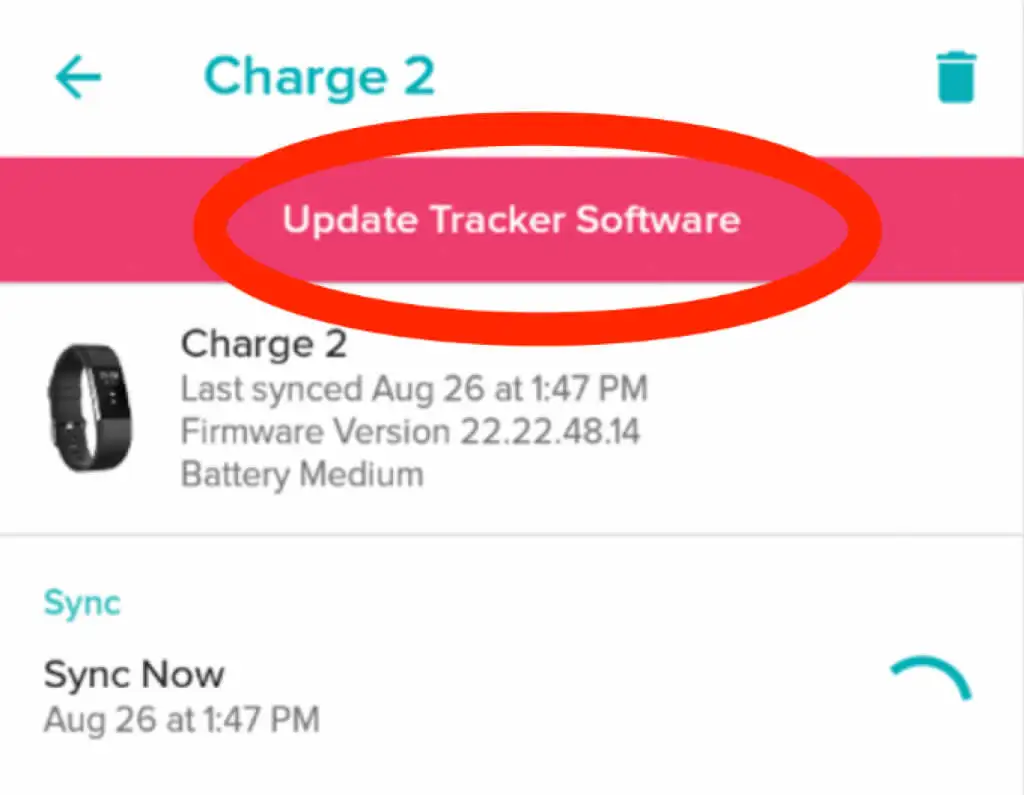
Regular firmware updates provide new features and fix existing bugs, but sometimes, the update process itself can be the source of a snag.
Device Won’t Update
If you’re struggling with updates, you should:
- Keep the device near your phone during the update to prevent Bluetooth connectivity issues.
- Ensure your device is fully charged or connected to the charging cable during the update.
- If the update won’t finish, remove your device from the Fitbit app and set it up again.
Alarm Issues
Sometimes, the trusty alarm on your Fitbit may not go off as expected, and this can be especially vexing for those who use it as a daily wake-up call or a prompt to take medication.
Alarm Not Ringing
To ensure your alarms go off without a hitch:
- Check that you didn’t accidentally turn off the alarm.
- Ensure the alarm is set for AM or PM when you expect it to go off.
- Confirm that you set the alarm on the correct Fitbit device if you have multiples registered in your account.
Band Issues

Fitbit bands can take a beating, but there’s only so much they can handle. If your band is showing signs of wear, it’s essential to address it before it worsens.
Band Snapping or Loop Detaching
If you notice your band is starting to break:
- Contact Fitbit support for repair or a replacement. The company often has policies that cover band defects under warranty.
- In the meantime, consider a third-party band or an additional clasp to secure the existing band.
Battery Issues
The lifeblood of any electronic device, battery problems on a Fitbit can be a significant headache, especially if it’s not holding its charge as long as it should.
Quick Battery Drain
To address rapid battery depletion:
- Identify if any new activities or settings have been put into place on the Fitbit that may be draining the battery more rapidly.
- Restart your device to fix any software issues that could be causing the problem.
- Check for updates as they may contain battery optimizations.
Button Issues

The physical button on your Fitbit is designed for durability, but it’s not invincible. Sticky or unresponsive buttons can impede your ability to use the device effectively.
The Button Stuck or Not Working
If your button is giving you trouble:
- Clean around the button with a soft, lightly damp cloth to remove any dirt buildup.
- Confirm that you’re pressing the button properly and not at an angle that might cause it to stick.
- For severe cases, contact Fitbit support for assistance.
RECOMMENDED POST: Dell Desktop Keyboard Not Working? Here are the Fixes
Health Tracking Issues
One of the primary reasons users choose Fitbit is for its health and fitness tracking abilities. If these are malfunctioning, it could undermine your entire routine.
Incorrect Heart Rate or Steps
If you’re noticing discrepancies in health tracking data:
- Ensure the device is fitted properly on your wrist for accurate readings.
- Update the software to the latest version for improvements in data accuracy.
- Contact Fitbit support if the issue persists for guidance.
ECG Issues
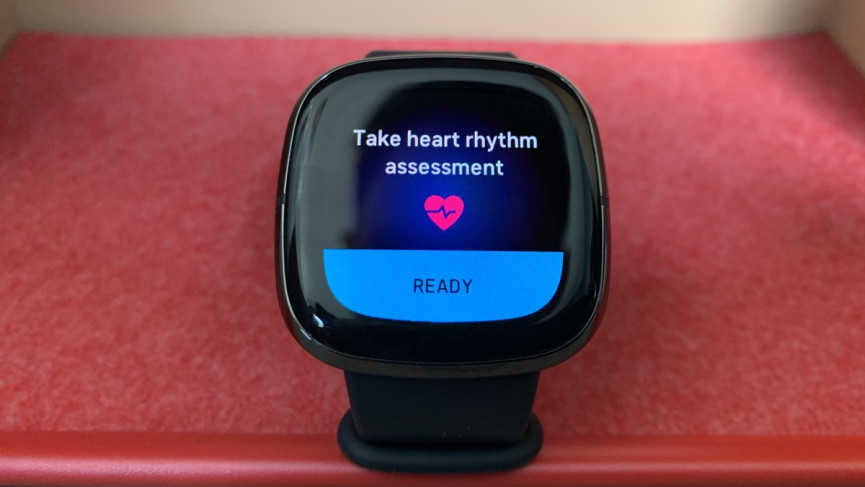
Fitbit’s advanced features, such as ECG monitoring, are invaluable for those with specific health concerns, but misreadings or malfunctions can cause undue stress.
Inaccurate ECG Readings
A few things to try if your ECG seems off:
- Ensure your device is updated with the latest software for improvements in reading accuracy.
- Make sure the sensors are clean and your fingers are dry before taking a reading.
- If readings continue to be inaccurate, contact Fitbit support for assistance.
Restarting Your Fitbit
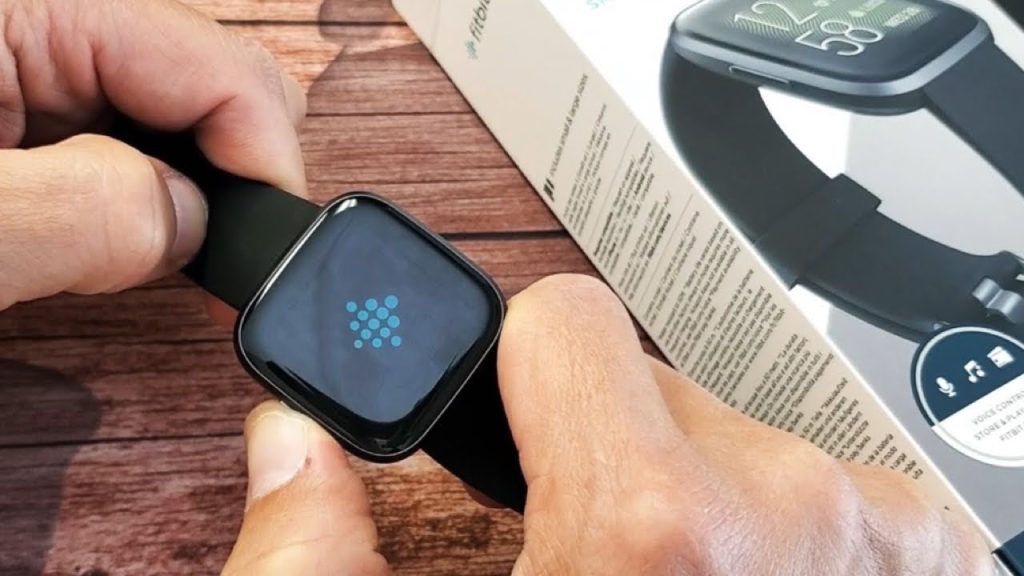
When all else fails, a reboot may be just what your Fitbit needs to get back on track. Here’s how to do it for various models:
- Fitbit Versa or Sense: Press and hold the Back and bottom buttons until the Fitbit logo appears on the screen.
- Fitbit Charge 2 or 3: Plug in the charging cable and connect it to a USB power source. Press and hold the button for 4 seconds and then unplug it.
- Fitbit Ionic: Press and hold the Back and bottom buttons until you see the Fitbit logo.
- Fitbit Inspire or Inspire HR: Plug the charging cable into a USB port and then into the back of the Fitbit. Press and hold the button or the pinhole for 4 seconds and then unplug.
Conclusion
Fitbit, with its mission to help people lead healthier, more active lives, can encounter various bumps in the road. However, equipped with the knowledge and steps to troubleshoot these issues, users can continue to harness the potential of their fitness companions. Remember, persistence and patience are key to overcoming these challenges, just as they are in any fitness goal you set your mind to. Stay informed, stay proactive, and keep stepping forward on your Fitbit – because your journey to health and wellness is worth every troubleshooting step.
FAQs About Fitbit Issues
How can I reset my Fitbit device?
To reset your Fitbit device, press and hold the button(s) for 10-15 seconds until you see the Fitbit logo. Release the button(s), and your device will restart.
What should I do if my Fitbit won’t turn on?
If your Fitbit won’t turn on, ensure it’s charged properly and try restarting it by following the reset instructions. If the problem persists, contact Fitbit support for further assistance.
Why is my Fitbit not tracking my steps accurately?
Fitbit tracking accuracy can be affected by factors such as device placement, motion patterns, and calibration settings. Ensure your device is worn correctly and calibrated properly for accurate step tracking.
How do I update my Fitbit’s software?
To update your Fitbit’s software, open the Fitbit app on your smartphone, tap on your profile picture, select your device, and check for updates. Follow the on-screen instructions to download and install the latest software version.
Can I wear my Fitbit while swimming?
Most Fitbit devices are water-resistant and can be worn while swimming or showering. However, it’s essential to rinse and dry your device thoroughly after exposure to water to prevent damage.
Where can I find replacement bands for my Fitbit device?
Replacement bands for Fitbit devices are available through the official Fitbit website, authorized retailers, and online marketplaces. Ensure you purchase compatible bands designed for your specific Fitbit model.