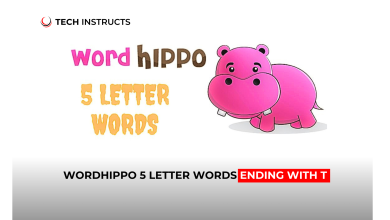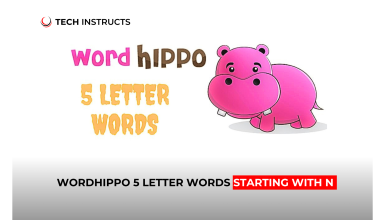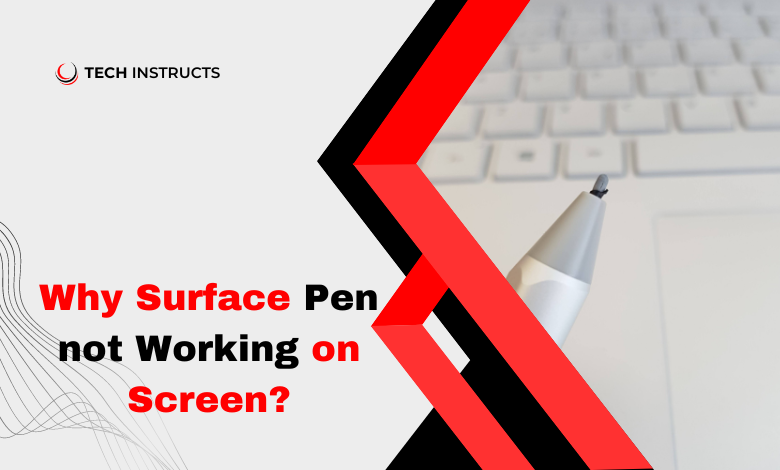
If you have a Surface device and encounter issues with your Surface Pen not working on the screen, you’re not alone. Many users face this frustrating problem, which can hinder productivity and creativity. In this article, we’ll explore common reasons behind this issue and provide practical solutions to get your Surface Pen working seamlessly again.
Common Reasons Why Surface Pen May Not Work on Screen

Battery Issues
One of the primary reasons your Surface Pen might not be working is due to depleted battery levels. Surface Pens are powered by batteries, and when they run out of charge, they cease to function properly.
Connectivity Problems
Another possible cause could be connectivity issues between your Surface Pen and the device. This could be due to interference from other electronic devices or Bluetooth connectivity problems.
Driver or Software Glitches
Sometimes, software glitches or outdated drivers can also cause the Surface Pen to malfunction. This can occur after a system update or due to compatibility issues.
SUGGESTED POST: Unhiding Rows in Google Sheets: A Comprehensive Guide
Troubleshooting Steps for Surface Pen Not Working

Checking Battery Levels
Start by checking the battery levels of your Surface Pen. Replace the battery if it’s low or depleted and see if that resolves the issue.
Re-pairing the Surface Pen
If the battery is not the issue, try re-pairing the Surface Pen with your device. Go to the Bluetooth settings, remove the Surface Pen, and then pair it again.
Updating Drivers and Software
Ensure that your Surface device has the latest updates installed, including drivers and firmware. Sometimes, updating the software can fix compatibility issues and bugs affecting the Surface Pen.
Advanced Troubleshooting Techniques

Checking for Physical Damage
Inspect your Surface Pen for any physical damage, such as cracks or broken components. Even minor damage can interfere with its functionality.
Resetting the Surface Device
If the Surface Pen still doesn’t work, consider resetting your Surface device to its factory settings. This can help resolve underlying software issues that may be causing the problem.
Contacting Microsoft Support
If all else fails, reach out to Microsoft Support for assistance. They can provide further troubleshooting steps or arrange for a replacement Surface Pen if necessary.
Alternative Solutions and Workarounds
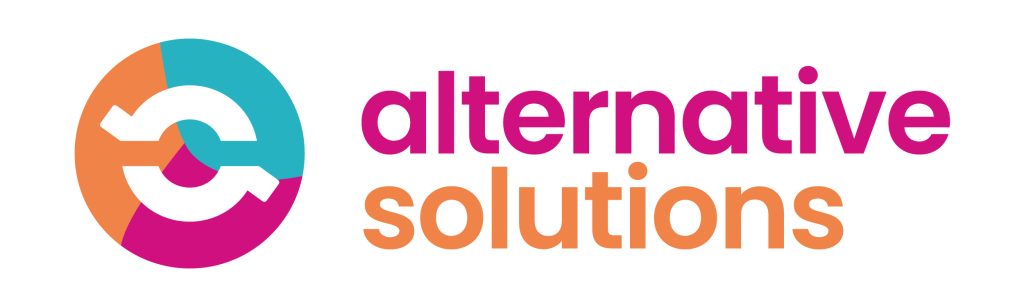
Using a Different Pen Tip
Sometimes, the issue may be with the pen tip itself. Try using a different pen tip provided with your Surface Pen to see if that resolves the problem.
Trying the Surface Pen on Another Device
To determine if the issue is with the Surface Pen or the device, try using the Surface Pen on another compatible device. If it works fine on another device, the problem likely lies with your Surface device.
RECOMMENDED POST: Digits Unlimited: Unleashing the Power of Numbers
Conclusion
Encountering issues with your Surface Pen not working on the screen can be frustrating, but by following the troubleshooting steps outlined in this article, you can resolve the problem efficiently. Whether it’s a simple battery replacement or more advanced troubleshooting, there are solutions available to get your Surface Pen back in working order.
FAQs About Surface Pen Isn’t Working on Screen
How do I check the battery level of my Surface Pen?
You can check the battery level of your Surface Pen by going to Settings > Devices > Bluetooth & other devices and selecting your Surface Pen.
Will using a different Surface Pen tip affect the performance?
No, using a different Surface Pen tip should not significantly affect the performance of the pen.
What should I do if my Surface Pen is physically damaged?
If your Surface Pen is physically damaged, you may need to contact Microsoft Support for repair or replacement options.
Can software updates fix Surface Pen issues?
Yes, installing the latest software updates for your Surface device can often resolve compatibility issues with the Surface Pen.
How long do Surface Pen batteries typically last?
The battery life of a Surface Pen can vary depending on usage, but it typically lasts several months with regular use.