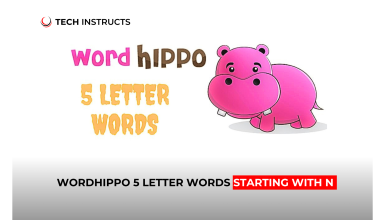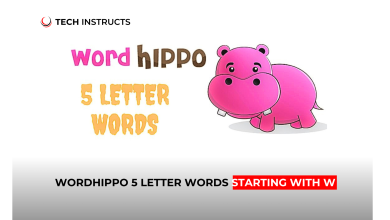Welcome to our comprehensive guide on LG V40 ThinQ screen replacement! Whether you’ve cracked your screen or are experiencing display issues, replacing the screen on your LG V40 ThinQ can breathe new life into your device. In this article, we’ll provide you with detailed instructions, tips, and insights to ensure a smooth screen replacement process. Let’s dive in!
Getting Started with LG V40 ThinQ Screen Replacement

Gathering Necessary Tools and Materials
- Replacement screen
- Small Phillips screwdriver
- Plastic opening tool
- Heat gun or hairdryer
- Tweezers
- Adhesive strips or glue
Now, let’s proceed to the next step.
Disassembly and Removal of the Old Screen

Power Off Your Device
Before beginning any disassembly, ensure your LG V40 ThinQ is powered off to prevent any damage or accidents.
Remove Back Cover and Battery
Using a plastic opening tool, carefully remove the back cover of your LG V40 ThinQ. Once removed, detach the battery connector to prevent any electrical mishaps.
Heat and Separate Screen
Apply heat to the edges of the screen using a heat gun or hairdryer to soften the adhesive. Once heated, use a plastic opening tool to gently pry the screen away from the device’s frame.
Disconnect Flex Cables
With the screen partially separated, locate and disconnect the flex cables connecting the screen to the device’s motherboard using tweezers.
Remove Old Screen
Carefully lift and remove the old screen from the device, ensuring not to damage any other components.
SUGGESTED POST : LG G7 ThinQ Screen Replacement Expert Guide
Installing the New Screen

Prepare New Screen
Before installing the new screen, ensure it is free from any dust or debris. Remove any protective film or covers.
Connect Flex Cables
Carefully connect the flex cables from the new screen to the corresponding connectors on the device’s motherboard.
Apply Adhesive
If necessary, apply adhesive strips or glue to secure the new screen to the device’s frame.
Reassemble Device
Once the new screen is securely in place, reassemble your LG V40 ThinQ by following the disassembly steps in reverse order.
Tips for Successful Screen Replacement

- Take your time and follow each step meticulously to avoid damaging other components.
- Keep track of screws and small parts to ensure they are correctly reinstalled during reassembly.
- Use a heat gun or hairdryer to soften adhesive for easier removal of the old screen.
- Test the new screen before fully reassembling the device to ensure proper functionality.
Common Mistakes to Avoid During Replacement
- Applying excessive force when removing components, which may lead to damage.
- Mishandling the delicate ribbon cables connecting the screen to the device.
- Neglecting to disconnect the battery before initiating the replacement process, risking electrical damage.
Testing the Replaced Screen

After reassembly, power on your LG V40 ThinQ and test the replaced screen for responsiveness, touch accuracy, and display quality. Address any issues promptly to ensure a satisfactory replacement outcome.
MUST READ : National Cellular Directory Opt Out Updated Version 2024
Conclusion
In conclusion, replacing the screen on your LG V40 ThinQ is a manageable task with the right tools, instructions, and a bit of patience. By following our expert guide, you can successfully restore your device’s display to its former glory. Remember to proceed carefully, take your time, and enjoy your device with its new screen!
FAQs About LG V40 ThinQ Screen Replacement
How much does it cost to replace the screen on an LG V40 ThinQ?
The cost of replacing the screen on an LG V40 ThinQ can vary depending on factors such as the quality of the replacement screen and whether you choose to DIY or seek professional help. On average, DIY screen replacement kits can range from $50 to $100, while professional repairs may cost upwards of $200.
Is LG V40 ThinQ screen replacement difficult?
While replacing the screen on an LG V40 ThinQ requires precision and patience, it is certainly manageable with the right tools and instructions. Following a detailed guide like ours can help simplify the process and ensure successful results.
Can I replace the screen on my LG V40 ThinQ myself?
Yes, it is possible to replace the screen on your LG V40 ThinQ yourself with the proper tools and guidance. However, keep in mind that DIY repairs may void your warranty, so proceed with caution.
How long does it take to replace the screen on an LG V40 ThinQ?
The time it takes to replace the screen on an LG V40 ThinQ can vary depending on your experience level and the complexity of the repair. On average, the process can take anywhere from 1 to 2 hours.
Where can I purchase a replacement screen for my LG V40 ThinQ?
Replacement screens for LG V40 ThinQ are readily available online from various retailers and marketplaces. Be sure to choose a reputable seller and opt for a high-quality replacement screen to ensure optimal performance.
What should I do if I encounter issues during the screen replacement process?
If you encounter any difficulties or issues during the screen replacement process, don’t hesitate to seek assistance from a professional repair service or consult online forums and communities for guidance.