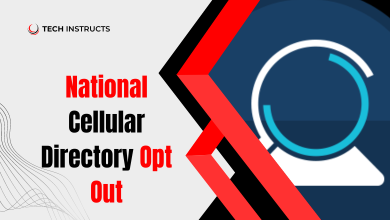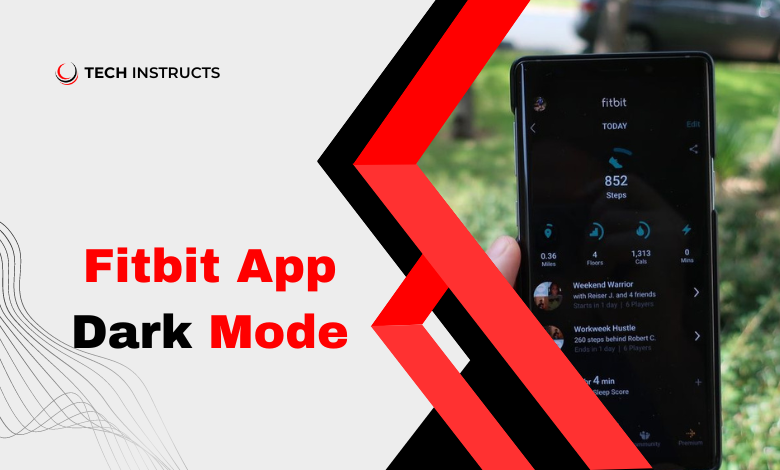
In today’s digital age, our devices play a significant role in our daily routines. Fitbit, a pioneer in wearable technology, offers users a comprehensive platform to track their fitness goals and lifestyle habits. One notable feature of the Fitbit app is its dark mode functionality, designed to provide users with a visually appealing and seamless experience, especially in low-light environments. In this article, we delve into the world of Fitbit app dark mode, exploring its benefits, implementation, and user tips.
Benefits of Fitbit App Dark Mode
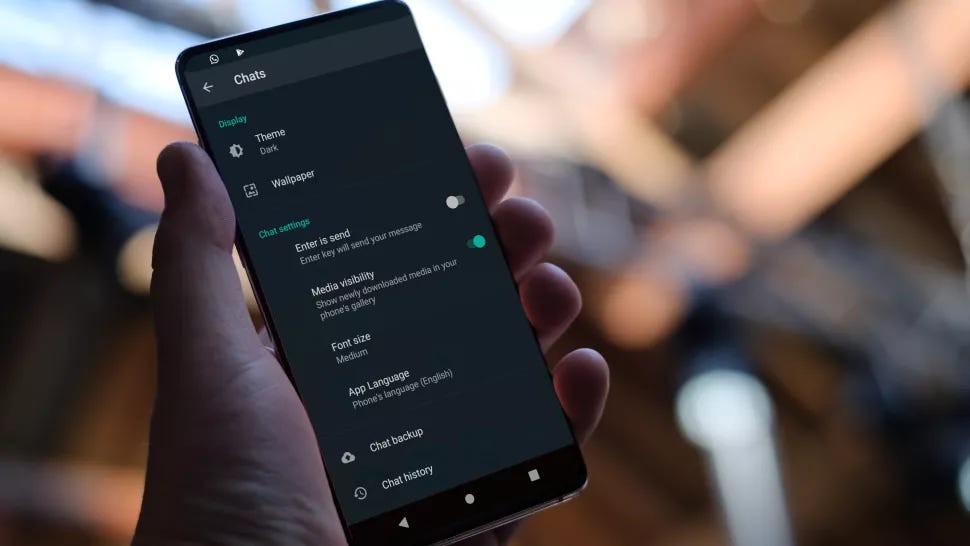
Embracing dark mode in the Fitbit app can revolutionize your user experience in several ways:
Reduced Eye Strain
Dark mode reduces the overall brightness of the interface, making it easier on the eyes, particularly during nighttime usage or in dimly lit environments. By minimizing glare and blue light exposure, users can comfortably engage with the app for extended periods without experiencing eye strain or fatigue.
Enhanced Battery Life
For users with OLED or AMOLED displays, dark mode can contribute to improved battery efficiency. Since darker pixels require less power compared to brighter ones, activating dark mode on your Fitbit device can help conserve battery life, allowing you to stay connected throughout the day without frequent recharging.
Improved Readability
The contrast provided by dark mode enhances text readability and visual clarity, especially when viewing the app in bright outdoor settings or under direct sunlight. Whether you’re checking your daily stats or reading notifications, dark mode ensures that information is presented clearly and legibly, regardless of environmental conditions.
Stylish Aesthetic
Beyond its functional benefits, dark mode offers a sleek and modern aesthetic that appeals to many users. The subdued color palette and subtle design elements create a sophisticated look, elevating the overall visual appeal of the Fitbit app interface.
SUGGESTED POST : Smartwatch Radiation Unveiling the Truth Behind the Buzz
Enabling Dark Mode on Fitbit App
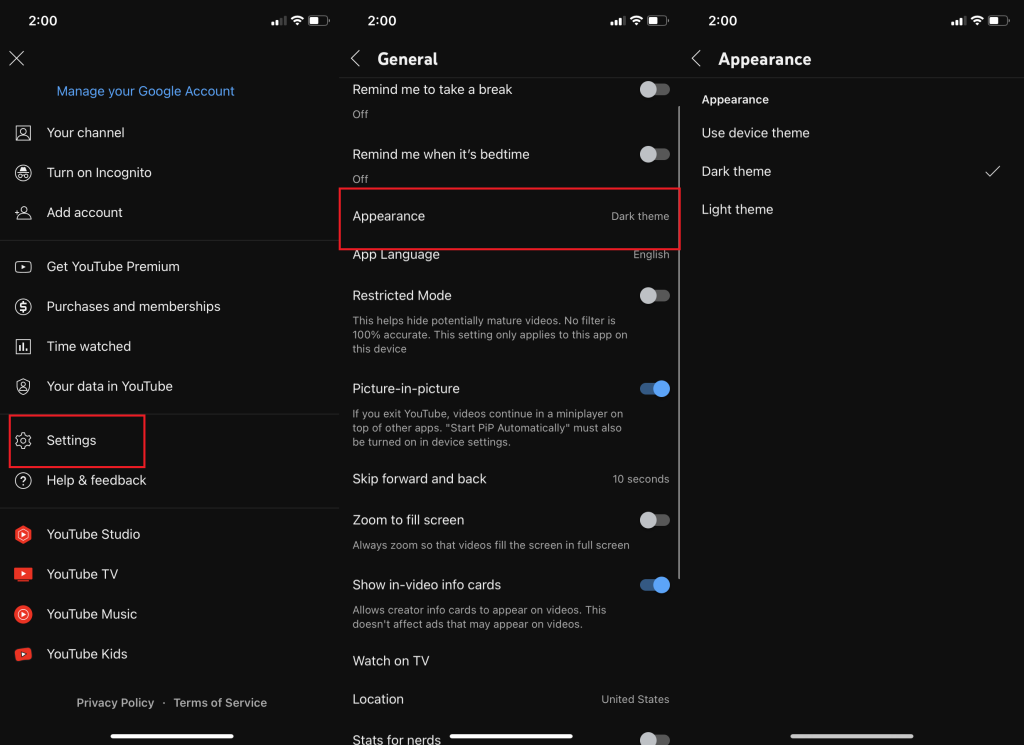
Activating dark mode on your Fitbit app is a simple process:
- Step 1: Access Settings
Launch the Fitbit app on your mobile device and navigate to the “Settings” menu.
- Step 2: Select Display Options
Within the Settings menu, locate the “Display” or “Appearance” section.
- Step 3: Toggle Dark Mode
Find the option to enable dark mode and toggle the switch to activate it.
- Step 4: Enjoy Dark Mode
Once enabled, the Fitbit app will transition to dark mode, providing you with a visually optimized user interface.
User Tips for Dark Mode
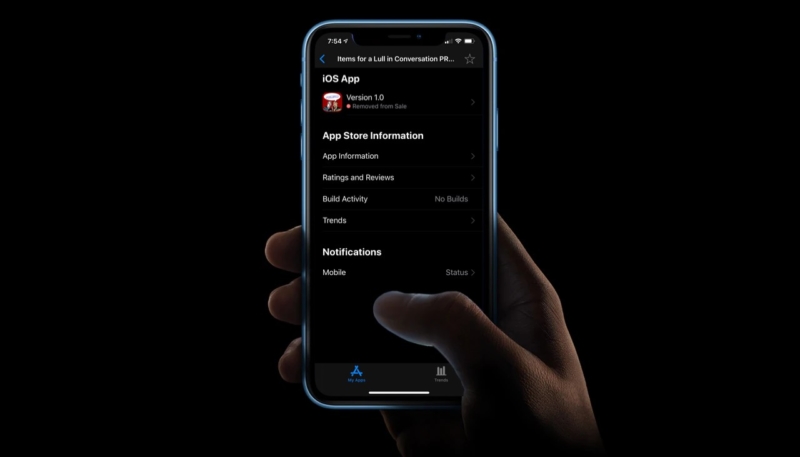
To maximize your experience with dark mode on the Fitbit app, consider the following tips:
- Schedule Dark Mode: Utilize scheduling options to automatically switch between light and dark modes based on your preferred timings or environmental conditions.
- Customize Display: Explore additional customization settings to adjust contrast levels, font sizes, and other display preferences to suit your individual needs.
- Monitor Battery Usage: Keep track of your device’s battery performance with dark mode enabled to assess any improvements in battery life over time.
- Feedback and Updates: Provide feedback to Fitbit regarding your experience with dark mode and stay informed about future updates or enhancements to the feature.
Conclusion
By incorporating dark mode into the Fitbit app, users can customize their digital experience to align with their preferences and environmental conditions. Whether you’re aiming to reduce eye strain, conserve battery life, or enhance readability, dark mode offers a versatile solution for optimizing your Fitbit usage. Embrace the dark side and elevate your Fitbit experience today!
SUGGESTED POST : Fitbit vs Amazfit
FAQs About fitbit app dark mode
Can I enable dark mode on all Fitbit devices?
Dark mode availability may vary depending on your Fitbit device model and software version. Ensure your device is running the latest firmware to access this feature.
Does dark mode consume more battery?
Contrary to popular belief, dark mode can actually help conserve battery life on devices with OLED or AMOLED displays by reducing power consumption.
Can I customize the dark mode settings?
Yes, Fitbit app users can customize various aspects of dark mode, including brightness levels, color accents, and scheduling options.
Is dark mode suitable for everyone?
While dark mode offers benefits such as reduced eye strain, some users may prefer the traditional light mode based on personal preferences or visual impairments.
Will using dark mode improve my sleep quality?
While dark mode may contribute to a more comfortable viewing experience before bedtime, its direct impact on sleep quality may vary among individuals.
Can I revert to light mode after enabling dark mode?
Yes, users can easily switch between light and dark modes within the Fitbit app settings at any time.
Are there any drawbacks to using dark mode?
While dark mode offers numerous benefits, some users may experience minor issues such as reduced text readability in certain interfaces. These issues are typically addressed through software updates.