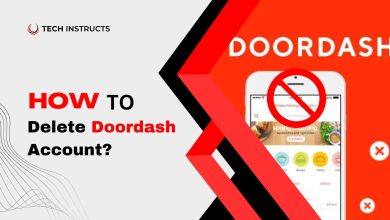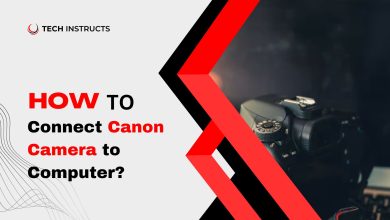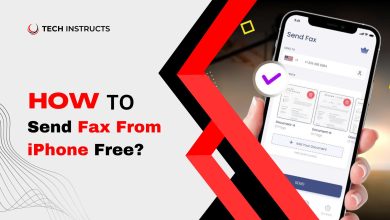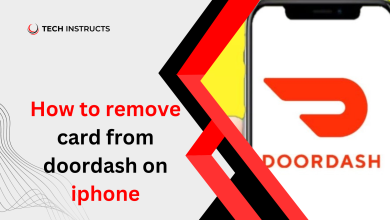How to Reset Schlage Keypad Lock?
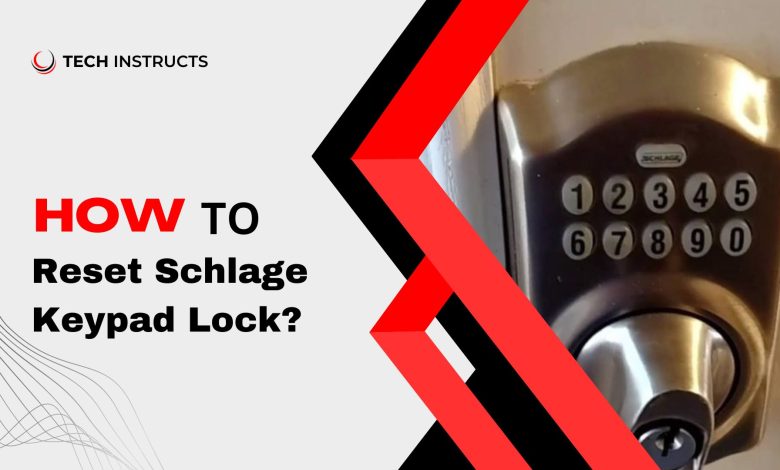
Picture this: You are at your front door, loaded up with groceries, and your Schlage keypad lock won’t let you inside. What a hassle! You don’t have to worry; you can fix it easily. It’s like starting over when you reset your Schlage keypad lock.
From the Schlage Connect to the Schlage Touch, we will explain how to reset Schlage keypad lock. So, let’s start and get you back in control of your home security!
Before we get into the how-to, you should know that there are different types of Schlage keypad locks. Resetting is done in different ways by each of them.
Your Schlage keypad lock is a great way to keep your home secure, but what happens if you forget your code? Or worse, what if someone else figures it out? Reset the lock to its factory default settings regardless of the case.
QUICK STEPS:
How to Reset Schlage Keypad Lock?
With the programming code:
- Lock the lock.
- Ensure that you set the keypad to programming mode.
- For 10 seconds, hold down the Schlage button.
- There will be a beep and flashing lights when you activate the lock. Resetting the lock indicates that it has been done successfully.
Types of Schlage Locks to Understand

Schlage offers a variety of door locks to cater to different security needs and preferences. Here are some types of Schlage locks:
Schlage Encode Plus™ Smart WiFi Deadbolt: This lock is a good choice for those who want a secure and convenient smart lock. It has a built-in WiFi chip that allows you to lock and unlock your door from anywhere, and it also works with Amazon Alexa and Google Assistant.
Schlage Sense™ Smart Deadbolt: This lock is another good option for those who want a secure smart lock. The door lock connects to your smartphone using Bluetooth technology, so you can lock and unlock it with a tap.
Schlage Connect™ Smart Deadbolt: This lock is a more affordable option than the Encode Plus or Sense, but it still offers many of the same features. Connecting it to a smart home hub is easy since it has a built-in Z-Wave chip.
Schlage Touch™ Keyless Touchscreen Deadbolt: This lock is a good choice for those who want a keyless entry lock that is easy to use. With its touchscreen keypad, you can easily enter your code, and it comes with a built-in alarm to alert you if someone tries to break in.
Schlage Everest™ Leverset: This leverset is a good choice for those who want a traditional lock with a modern look. With a sleek design and multiple finishes to choose from, it is both functional and stylish.
Schlage’s range of locks ensures that you can find the right lock to suit your specific needs, whether you prioritize traditional security, keyless convenience, or smart home integration.
Related Post: How to Unlock Schlage Lock Without Key?
How to Reset Schlage Keypad Lock Without Code?

Schlage keypad locks can be difficult to reset without the access code, but it is possible. Below are the steps to reset the lock without a code, broken down into clear headings:
Warning: Resetting a Schlage keypad lock without a code will erase all existing codes and user settings. Ensure you have the necessary tools and permission before proceeding.
- Materials and Tools Required
Before you begin, first gather the following items:
Phillips-head screwdriver
Paperclip or similar tool
A fresh set of batteries (if necessary)
- Remove the Battery Cover
Locate the battery cover on your Schlage keypad lock. It’s typically located on the inside portion of the door.
- Remove Batteries
Take out the existing batteries from the battery compartment. If the lock uses a 9-volt battery backup, disconnect it as well.
- Locate the Programming Button
You should find a small button inside the battery compartment labeled “Program” or “Schlage.” This button is usually red or white and recess.
- Press and Hold the Programming Button
Press and hold the programming button with a paperclip or similar tool. You can proceed to the next step while keeping it pressed down.
- Reinsert the Batteries
While holding down the programming button, reinsert the batteries into the battery compartment.
If your lock uses a 9-volt battery backup, reconnect it as well. Continue to hold the programming button.
- Release the Programming Button
After you have reinserted the batteries, release the programming button. This step will trigger a factory reset on the lock.
- Wait for Confirmation
You’ll know it’s been reset to factory settings when the lock blinks or beeps. There may be a delay in this process.
Reprogram the Lock
Schlage keypad locks must be reprogrammed with a new access code and any other settings after being reset to factory defaults.
Configure the lock according to your preferences following the instructions provided by the manufacturer.
- Test the Lock
After reprogramming the lock, test it to ensure it functions correctly with the new access code.
- Secure the Battery Cover
Once you are satisfied with the setup, secure the battery cover back onto the lock.
How to Reset Schlage Keypad Lock From Outside?

To reset a Schlage keypad lock from the outside, you will need to access the battery compartment. This is usually located on the inside of the door, but it may be different depending on the model of lock you have.
Here are the steps you need to follow once you have gained access to the battery compartment:
- Disconnect the battery. This will put the lock into a reset state.
- Wait for 5 seconds.
- Reconnect the battery.
- If the keypad does not light up or the lock does not beep, press and hold the Schlage button.
- Enter the factory default programming code. This code is usually 0000 or 1234, but it may be different depending on your lock.
- You will hear a beep and see a green light on the keypad. Resetting the lock indicates it has been successfully done.
You can now enter new user codes or change the other settings of your lock. Before you begin the reset procedure, first unlock the lock.
Do not remove the battery for more than 30 seconds, or you will need to reprogram the lock from scratch.
How To Reset Schlage Keypad Lock After Battery Change?

You can reset a Schlage keypad lock after changing its battery by following these steps:
- From the lock, remove the battery pack.
- For five seconds, hold down the Schlage button on the keypad.
- Reinsert the battery pack.
- The lock will now be reset to factory settings.
You will need to reprogram the lock using the default programming code, which you can find on a sticker on the back of the lock. Once you reprogram the lock, you can add new user codes.
You can reprogram the lock by following these steps:
- Enter the default programming code.
- Click the “*” button.
- The user code must be four digits.
- Click the “*” button.
- Additional user codes can be added by repeating steps 3-4.
By entering the correct user code on the keypad, you can lock or unlock the door.
Schlage Keypad Lock Not Working
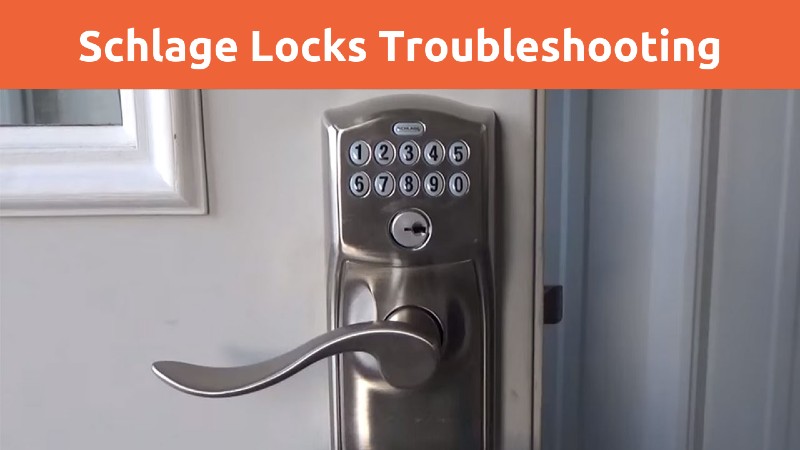
There are a few reasons why your Schlage keypad lock might not be working. To make sure everything is in order, check these things:
- Is the battery low? When the battery is low, the lock beeps and the keypad lights up red. If the problem persists, replace the batteries.
- Is the lock in programming mode? You won’t be able to open the door if the lock is in programming mode. For 3 seconds, hold the “#” button to exit programming mode.
- Is the lock frozen? You can try resetting the lock if it is frozen. You can do this by removing the batteries and waiting for 30 seconds. Afterward, you can use the lock again after reinstalling the batteries.
- Is the lock damaged? It may be necessary to repair or replace a damaged lock.
As a last resort, if none of these things seem to be working after you have checked all of the items above, you can contact Schlage customer support for assistance.
For troubleshooting a Schlage keypad lock, here are some additional tips:
- Verify that the code you are using is correct.
- Slowly and carefully enter the code.
- Ensure that the wireless lock’s batteries are fresh and that the receiver is within range if you are using a wireless lock.
How To Find Schlage Programming Code?

You can find schlage programming code in a few different ways.
- Check the lock’s packaging. Lock packaging usually includes a sticker with the default programming code.
- Look on the back of the lock. Some Schlage locks have the default programming code printed on a sticker on the back of the lock.
- Check the user manual. The user manual for your Schlage lock should also have the default programming code listed.
- Contact Schlage customer support. You can contact Schlage customer support if you have lost or forgotten the programming code. If you ask them for the default programming code for your lock, they will be able to provide it to you.
Once you have found the programming code, you can use it to program new user codes, change the lock’s settings, or reset the lock to its factory defaults.
Final Words
In simple terms, resetting a Schlage keypad lock is quite easy and can make your home more secure and convenient. You can change the lock’s access codes, remove old codes, and even return it to its original settings if needed.
Doing this regularly helps keep your home safe from people who shouldn’t be getting in and makes sure the lock keeps working well. So, if you want a dependable and user-friendly way to keep your home safe, a Schlage keypad lock is a great choice!
Also Recommended: How to Delete Cash App Account?
FAQs about How to Reset Schlage Keypad Lock
Here are some FAQs about How to Reset Schlage Keypad Lock:
What is the Schlage default code?
The default code for Schlage locks is typically 1234. It is still important to confirm the default code by checking the user manual or the sticker on the lock.
How many digits is a Schlage key code?
Key codes for Schlage locks are 6 digits long.
How do I change the code on my door keypad?
Your current code must be known in order to change the code on the door keypad. Here are the steps you need to follow:
- The current code should be entered.
- Three seconds should be spent pressing and holding the Schlage button.
- The new code must be entered twice.